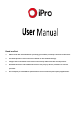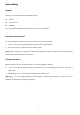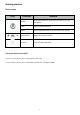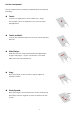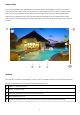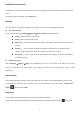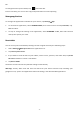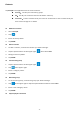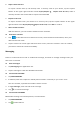Readme Guide
Table Of Contents
- Please read this manual before operating your tablet, and keep it for future reference.
- Assembling
- Getting started
- Web
- Entertainment
- Tools
- Connectivity
Lock & unlock the screen
To unlock the screen, tap and hold the lock icon, then dra g it to the unlock area where the unlock
icon is.
To lock the screen manually, press
Power
key.
Security
You can protect your device and data by setting screen lock or encrypting your tablet.
Set a screen lock
To set a screen lock, tap
Settings
Security
Screen lock
from application list.
None
:
Deactivate the screen lock.
Slide
:
Slide to unlock the screen.
PIN
:
Enter a numeric PIN to unlock. When prompted, enter the PIN to unlock the
screen.
Pattern
:
Draw a pattern to unlock. Follow the instructions to draw your lock
pattern. When prompted, draw the pattern to unlock the screen.
Password
:
Enter a passcode to unlock. When prompted, enter the passcode to
unlock the screen.
Screen time-out
Select
Settings
Display
Sleep
from application list, you can set the time before the screen
times out and goes into lock mode. ( you have not entered any characters or made other
selections).
Auto rotation
If you rotate the device while using some features, the interface will automatically rotate as well.
To prevent the interface from rotating, open the notifications panel and select
Auto-rotate
screen
, then scroll it to
Off
.
Enter text
You can enter text by selecting characters on the virtual keyboard.
Tap the text input field to display the virtual keyboard. To hide the keyboard, tap
at the task
-
5
-