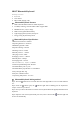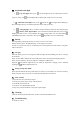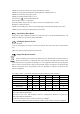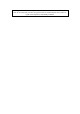User's Manual
四.Keyboard status light
1. :Caps lock light: When press the status light will be on in blue,input words are
upper-ase status ,press the blue light will be off,the input words are lower-case status.
2. : Bluetooth status light: Press on the button, the status light will be blinking in
blue,status light will stay on until the keyboard connect with your device.
3. “ ”: Charging light(Red): it will be red when charing and turn off when fully charged.
“ ”: Battery status light in Blue: when switch the keyboard bluetooth on,it is in blue
blinking and will be off in 3 seconds,When the power voltage under 3.2V, it is blue blinking
will blinking blue untill keyboard is out of power, light will be turn off automatically.
五.Battery
The long-lasting rechargeable battery can service you for several weeks
With no memory effect, the lithium battery can be charged at any time.
In order to extend service life,we recommend you turn the keyboard off when there is long time
with no interactive.
六.Charging
When the battery power is low, the[power] indicator light will start blinking,it is time to recharge
the keyboard.
Step1: Connect Mirco-USB of the native USB power cable to the keyboard charging interface.
Step2: Connect USB-A to the power adapter or computer's USB interface.
Step3:the red indicator light will stay on when the keyboard is charging. Once it finished
charging the indicator light will turn off.
七.Energy Saving Sleep Mode
The keyboard will kick into sleep mode when it is inactive for 15 minutes. To activate from sleep
mode, just press any key and wait 3 seconds ,the keyboard will come back on.
八:Safety Caution
1. Keep the item away from sharp objects.
2. Do not place heavy object on top of the keyboard.
3. Do not Microwave the item.
4. Do not force or distorted the keyboard
5. Keep away from oil.chemical or any other organic liquid
九.Cleaning
Clean the silicone keyboard with water, alcohol or alcohol based disinfectant
十.Troubleshooting
A. Unable to connect