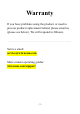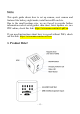Quick Guide
- 9 -
2.
Press the
RESET
button
for 3-4 seconds, you will see the
Status LED
starts to quickly flash blue.
Release pressing
RESET
button, and please wait a few seconds before
performing the next step.
(If the camera is not turned on, the camera will not response to pressing RESET
button. Go to Step1 turn on camera.)
3.
Wait about 40 seconds, check the
Status LED
is flashing blue and red, the
camera reset now is completed.
(
Status LED
is NOT flashing in blue and red after reset? Just try to reset the camera
one more time from the start)
5 Mount the camera
Note: select a suitable location with good WiFi signal. In WIWACAM app,
there is a built-in WLAN Test, could be found in app->Tools. Perform a
WLAN test via the app in advance to check the WLAN signal in that place
is good enough or not.
The camera has built-in magnet on the back side. It offers you various choices
for the installation spot, e.g.:
⚫ Option 1: glue or stick the mounting stand in the product box to the chosen
wall or furniture. Then approach the camera’s magnetic back side to the
mounting stand surface, they will be stuck together.
⚫ Option 2: put the camera magnetic side to iron/steel surfaces such as
refrigerator, or steel part of furniture.
⚫ Option 3: Glue or stick the iron plate in the product box to the chosen wall
or furniture. Remove the plastic cover from the iron plate. Then approach
the camera magnetic back side to the iron plate, they will be stuck together.
⚫ Option 4: just put the camera onto a desktop or a different surface.
6 Features
The mini camera can deliver live video and audio to smartphone as long as
there is internet for mini camera and smartphone, no matter if phone is at
home or away from home.
All the features can also be controlled remotely via your smartphone via