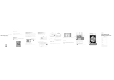User's Manual
User Manual
Please read the instructions carefully
before using the product
Insert the SD card into the device.
*Camera doesn’t come with SD card, please buy on
your own;
*Do not hot swap SD card.
Scan the below QR code with mobile phone to download
" " . Android users can also find it on Google play, IOS
users to find it on App store.
Download APP
Before use
Please factory reset the device for the first time you use.
After the device is energized, it takes 15 seconds to startup
the device successfully, press and hold the Reset button
for 7 seconds.When you hear "restore factory settings" the
voice prompt,reset completed.
LAN
Reset
IN 5V
Reset button
of this Reset
button is for reference only, it
may vary dep ending on the
actual product in your hand.
Start and configure the device
In order to be able to monitor remotely, devices need to
be connected to the Internet.
Configure network
1,When you hear “Access-Point established”;
2,Open the APP, tap [+], then tap [Next];
AP quick configuration
3,Tap [Access-Point established];
5, Select the WiFi and enter the
password;
* 5G WiFi not supported temporarily
iOSAndroid
5,Tap [Next];
4, Enter [Settings], select WiFi,
connect device hotspots (MV+ID),
and return to APP.
4,APP automatically detects the
device. Please tap the device.
7, After the configuration is completed, the device will show
up in device list.
6, Select the WiFi and enter the password (only for iOS system);
*5G WiFi not supported temporarily.
The device is connected to the Internet, and
users can configure and monitor devices on
the APP.
Preview
Network status
Alarm picture
Arm/Disarm
Cloud Storage
Share device
Delete device
Settings
*APP pop-up set password prompt, please go to setup.
Image setting
Lamp control
setting
Replay
Preview mode
Intercom
Tap to enter preview interface