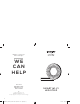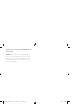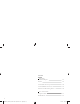Can’t connect? Need help? S TA RT G U I D E WE CAN HELP DO NOT RETURN THIS PRODUCT TO THE STORE SMART WI -FI LED STRI P s u p p o r t . myg e e n i . c o m ( 8 8 8 ) 2 3 2 - 3 1 4 3 To l l - f r e e or tap ‘support‘ for help in the Geeni app. 18 MI-EW012_Manual_011521.
Thank you for purchasing your MERKURY smart home product. Get started using your new devices by downloading Geeni, one convenient app that manages everything straight from your phone or tablet. Easily connect to your home Wi-Fi, and control multiple devices from the touch of your fingertips. 17 MI-EW012_Manual_011521.
Contents Start Guide Download & Register 01 Prepare 02 Connect (Auto Discovery) 04 Connect (Manual Connection) 05 Questions, Troubleshooting, Notices 08 Voice Control Guide Google Assistant 11 Amazon Alexa 13 16 MI-EW012_Manual_011521.
FCC Notice: This equipment has been tested and found to comply with the limits for a Class B digital device, pursuant to part 15 of the FCC Rules. These limits are designed to provide reasonable protection against harmful interference in a residential installation. This equipment generates, uses and can radiate radio frequency energy and, if not installed and used in accordance with the instructions, may cause harmful interference to radio communications.
Amazon Alexa 03 Important Information: The weather resistant IP65 rating only protects the LED strip from splashes in Authorize your account with Smart Home Skills using the username and password from your Geeni app. 04 Choose “Discover Devices.“ After a few seconds your MERKURY devices will be displayed under Smart Home in the Alexa app. any direction. DO NOT IMMERSE IN WATER. WARNING: The LED strip must be unplugged when making any modifications to the device.
To control your MERKURY smart START GUIDE bulbs, plugs or surge protectors, just ask Alexa. Make sure your devices are already set up using the Geeni app. What’s in the Box Things you can say*: “Alexa, discover my devices.“ “Alexa, turn on the bedroom light.“ “Alexa, set the bedroom light to orange.“ “Alexa, turn off the coffee machine.“ “Alexa, set the living room to 50%.“ “Alexa, dim porch light.“ Anchor Mounts User Manual 01 Get Ready Open the Alexa app and go to Skills in the menu.
Google Assistant 03 Download & Register STEP 1 Choose “Geeni“ from the list of Home Control partners. Download the Geeni App from App Store or Google Play. 04 Authorize your account with Google Assistant using the username and password from your Geeni app. Register an account on your Geeni App. 01. Enter your mobile phone number or email address Now your Google Home app and MERKURY devices are linked! You’re now able to say “Hey Google“ and control your MERKURY devices.
Prepare STEP 2 To control your MERKURY smart bulbs, plugs or surge protectors, Plug In just say “OK Google,“ or “Hey Google,“ and ask. Make sure your devices are already set up using the Geeni app. Things you can say*: “Hey Google, turn on all the lights in my bedroom.“ “Hey Google, turn off fan.“ “Hey Google, set the bedroom light to orange.“ “Hey Google, turn off the coffee machine.“ “Hey Google, set the living room to 50%.“ “Hey Google, dim porch light.“ *Some commands require compatible devices.
Prepare *Dark lines along the strip indicate areas where it’s safe to cut. VOICE CONTROL GUIDE 04 Locate the closest cut mark to your desired length. Take a sharp pair of scissors or blade, and cut along the cut mark. Thank you for purchasing your MERKURY smart home *NOTE: If you trim the LED strip, the cut end will no longer be waterproof. If you are installing this outside, it is NOT recommended to trim the LED strip. product.
Connect (Auto Discovery) Questions. Troubleshooting. Notices Troubleshooting STEP 3 Cannot connect to your Wi-Fi network. Make sure you entered the correct Wi-Fi password during the Wi-Fi setup. Check whether there are any Internet connection problems. If the Wi-Fi signal is too weak, reset your Wi-Fi router and try again. Set Up: Method 1: Auto Discover Device Your device is now able to be discovered magically to connect to your home Wi-Fi network. It’s quicker and easier than ever to connect. 01.
Questions. Troubleshooting. Notices Frequently Asked Questions Can I share with family and friends? Yes, you can share your bulbs with family and friends who will have access to control your bulbs, plugs, cameras, and other Merkury devices. In the Geeni app, press the Profile button and click on the “Device Sharing” button, and you will be able to give or revoke sharing permissions. In order to share, the other user should already have downloaded the Geeni app and registered a new account.
Connect (Manual Connection) Add device: Backup AP Mode 01. Make sure the device is in AP Mode, blinking slowly *see reset instructions below. *How do I reset the device and what does the blinking light mean? GOOD MORNING 02. In the Geeni app, on the top corner of the Devices screen, click Choose “LED Strip” Choose “AP Mode” in the top corner. 03. Click Next and enter your Wi-Fi details.