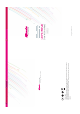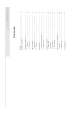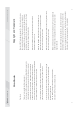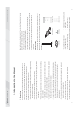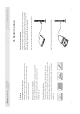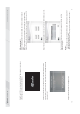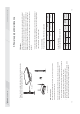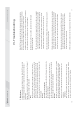User's Manual
1110
Step3. Press “F12” on your keyboard while "Giada" logo appears on your screen
after starting up. (see the picture showed below)
Step4. A window pops up as the picture below. It lists all the possible booting
devices you’ve connected to the PC, choose the one with operating system disk
and press “enter”.
Step5. Follow the instructions to complete install.
2. Drivers install
After the operating system has been installed, we need to install some hardware
drivers.
Step1. Put the drivers CD into CD-ROM, an user interface pop up automatically.
Click the “Drivers” button for next step.
(for Windows XP, Windows Vista, Windows 7 OS)
Step2. The driver install program will sense your PC, and list all the drivers you need.
Step3. Install all the listed drivers follow by the program instruction, and than
restart the computer.
Caution:
·If you are using a wireless LAN card with Bluetooth, the Bluetooth function is NOT
supported under Windows VISTA.
·Some hardware have driver for Linux, they are in the document named “Linux”.
www.giadatech.com