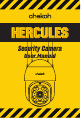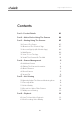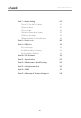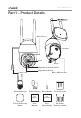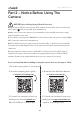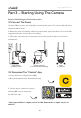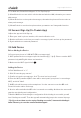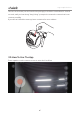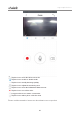User's Manual
Table Of Contents
support@chekoh.net
06
3. For New user, Please Select 'Agree' To The Tips Pop-Up
1). Allow Chekoh to access mobile cellular data and wireless LAN, otherwise you cannot
add camera.
2). Allow Chekoh to receive pushed messages, otherwise the phone will not receive an
alarm push message.
3). Allow Chekoh to use the microphone when you want to use 2 way audio function.
3.3 Account Sign Up (On Chekoh App)
1. Open the app and click Sign up.
2. Enter your email or phone number, click send verification code.
3. Get the verification code from your email or message, input it and set up the password
4. Sign in with the account and password.
3.4 Add Device
Before Adding the Device:
1. Connect your phone to 2. 4G Wi-Fi (5G is not supported)
2. Wi-Fi password does not support special characters (Eg. * / @ $). Please reset the Wi-Fi
password only with English letters and numbers.
3. Make sure the Wi-Fi signal is full.
Adding the Device
1. Click "Add Camera" or "+".
2. Click "Connecting my camera".
3. Confirm to hear the prompt tone, click "The tone has been heard".
4. Enter the Wi-Fi password (Wi-Fi name will be auto input if your phone is connecting a
Wi-Fi), and click "Next".
5. A QR code will show up on the smartphone. Use the camera to scan the QR code.
Please follow the advice in the app.
6. A voice will sound after the QR code is scanned successfully. And then the camera will
start the auto binding and configuration.
7. Wait for 10-60 seconds during the configuration. If the binding is successful, you will
hear "binding successful". Then the app will automatically jump to the camera list page.
* Tip: If you do not hear a voice saying "binding successful", it means the binding is
failed. Please try to reset the camera and bind again.