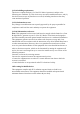User's Manual
Pairing with IOS 4.0 and later
1. With your iPad or iPhone turned on, tap the “Settings” icon.
2. In “Settings”, tap “General” and then “Bluetooth”.
3. If the on-screen switch beside “Bluetooth” doesn’t currently show as “ON”, tap it once to
enable it.
4. Press the Bluetooth button on the back of the keyboard, the Blue LED will start to flash, it
shows that the keyboard enter Pair mode.
5. In the Devices list, tap “Bluetooth Keyboard” to pair it.
6. Your keyboard may pair automatically, or it may request a PIN code to complete the connection.
On your keyboard, type “0000” and then press the “Return” or “Enter” key.
Pairing with Android 3.0 and later
1. On your Android device, go to “Settings” and select “Bluetooth” to turn on Bluetooth.
2. Press the Bluetooth button on the back of the keyboard, the Blue LED will start to flash, it
shows that the keyboard enter Pair mode.
3. On your Android device, in the Settings screen, tap once on “Bluetooth Keyboard” to select it.
4. If prompted to enter PIN, use your keyboard and type “0000”, and then press “Enter”.
5. Once your press “Enter”, the pop-up should disappear and the word “Connected” should show
beside your keyboard in the Devices list. Your keyboard is now connected.
Then, based on the system wanted of your device, press Fn+Windows/Apple/Android key,
the keyboard can start to work for you.
Remarks: If the paired but having problems connecting, you can remove it from the device
list and follow the instructions above to re-connect it.