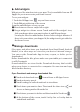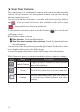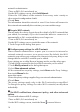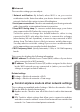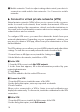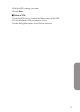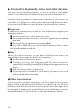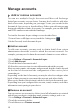User's Manual
11
Add widgets
Widgets are like windows into your apps. They're available from an All
Appps fro you to move onto your Home screens.
To see your widgets:
1. Touch the All Apps icon
on your Home screen
2. Touch Widgets at the top of the screen
From the main Widgets screen, you can
■ Move between screens: swipe left or right
■ Drag a widget to a Home screen: Touch and hold the widget's icon,
slide your nger where you want to place it, and lift your nger.
You may be asked to make further choices before widget activates. If
there isn't room where you dropped it, the widge
t won't get added to
the Home Screen
■
Manage downloads
Files, apps, and other items you download from Gmail, Email, Android
Market, or in other ways are stored in your devices' internal storage.
You can use the Downloads App to view, reopen, or delete you've
downloaded.
Before download the les, please make sure your tablet pc is connected
to a Wi-Fi network.
Downloaded files are stored in the Download directory
that's visible
when your device is connected to a computer. You can view and copy
les from this directory.
Open Downloads and manage downloaded les
■ Touch and downloads icon from a Home or All Apps Screen
■ Touch an item to open it
■ Touch heading for earlier downloads to view them.
■ Check items you want to share. Then touch the share icon
and
choose a sharing method from the list
■ Check items you want to delete and then touch the Trash icon
■ At the bottom of the screen, touch Sort by Size or Sort by date to
switch back and forth.
Make yourself at home