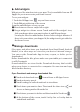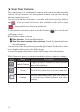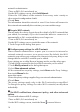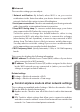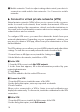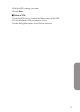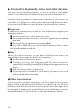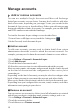User's Manual
13
Connect to networks & devices
Connect to Wi-Fi networks:
Wi-Fi is a wireless networking technology that can provide Internet
access at distances of up to 100 meters, depending on the Wi-Fi router
and your surroundings.
To use Wi-Fi, you connect to a wireless access point, or "hotspot."
Some hotspots are open and you can simply connect to them. Others
implement security features that require other steps to set up, such as
digital certicates or other ways to ensure that only authorized users can
connect.
To extend the life of your battery between charges, turn off Wi-Fi
when you're not using it. You can also set your device to disconnect
automatically from Wi-Fi networks when it's sleeping.
■
Turn Wi-Fi on and connect to a Wi-Fi network
If you're adding a Wi-Fi network when rst setting up your device, Wi-Fi is
turned on automatically.
1 Touch the Settings icon
on a Home or All Apps screen.
2 Touch
Wireless & networks > Wi-Fi
.
3 Slide the Wi-Fi switch to the On position.
The device scans for available Wi-Fi networks and displays the names of
those it nds. Secured
networks are indicated with a Lock icon. If the device nds a network that
you connected to previously, it connects to it.
4 Touch a network name to see more details or connect to it.
If the network is secured, you're
prompted to enter a password or other
credentials. (Ask your network administrator for details.)
To modify a network's settings, touch & hold the network name.
■
Add a Wi-Fi network
You can add a Wi-Fi network so your device will remember it, along with any
security credentials, and connect to it automatically when it's in range. You
must also add a Wi-Fi network if the network does not broadcast its name
(SSID), or to add a Wi-Fi network when you are out of range.
To join a secured network, you rst need to learn security details from the
Connect to networks & devices