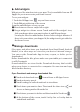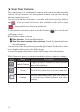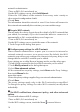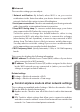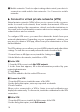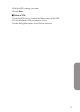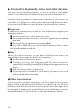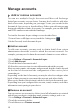User's Manual
14
network's administrator.
1 Turn on Wi-Fi, if it's not already on.
2 In the Wi-Fi settings screen, touch
Add Network
.
3 Enter the SSID (name) of the network. If necessary, enter security or
other network conguration details.
4 Touch
Save
.
The information about the network is saved. Your device will connect to
this network automatically the next time you come within range.
■
Forget a Wi-Fi network
You can make the device forget about the details of a Wi-Fi network that
you added; for example, if you don't want the tablet to connect to it
automatically or if it's a network that you no longer use.
1 Turn on Wi-Fi, if it's not already on.
2 In the Wi-Fi settings screen, touch the name of the network.
3. Touch Forget in the dialog that opens.
■
Congure proxy settings for a Wi-Fi network
Some network administrators require you to connect to internal or
external network resources via a proxy server. By default, the Wi-Fi
networks you add are not congured to connect via a proxy, but you can
change that for each Wi-Fi network you've added.
Proxy settings are used by Browser but may not be used by other apps.
1 Touch & hold a network in the list of Wi-Fi networks you've added.
2. Touch
Modify network
in the dialog that opens.
3 Select
Show advanced options
.
4 If the network has no proxy settings, touch
None
under Proxy Settings,
then touch
Manual
in the
menu that opens.
5 Enter the proxy settings supplied by your network administrator.
6 Touch
Save
.
The proxy settings apply only to the Wi-Fi network you modified.
To change the proxy settings for other Wi-Fi networks, modify them
individually.
■
Set Wi-Fi notifications, disconnect policy, and other advanced
options
To work with advanced Wi-Fi settings:
1 Turn on Wi-Fi, if it's not already on.
2 In the Wi-Fi settings scr
een, touch the Menu
icon and choose