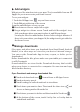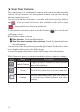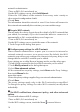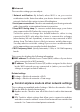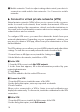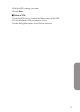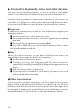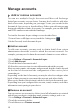User's Manual
15
■
Advanced
.
These are the settings you can adjust:
1
Network notification:
By default, when Wi-Fi is on, you receive
notications in the Status bar when your device detects an open Wi-Fi
network. Uncheck this option to turn o notications
2
Avoid poor connections:
Check to automatically avoid using networks
with a low-quality or intermittent Internet connection.
3
Keep Wi-Fi during sleep:
To conserve mobile data usage, your device
stays connected to Wi-Fi when the sc
reen goes to sleep.
Touch this option to change this default behavior: either to stay
connected to Wi-Fi only when the device is connected to a charger
(when battery life isn't a problem), or never to stay connected to Wi-Fi
during sleep. The latter choice is likely to increase mobile data usage.
You may want to revisit this setting if you receive a notification that
you're approaching your speci
ed mobile data limit.
4
Wi-Fi frequency band:
Specify Automatic, 5 GHz, or 2.4 GHz frequency
bands
This screen also displays the following information:
■
MAC address:
The Media Access Control (MAC) address of your device
when connected to a Wi-Fi network.
■
IP address:
The Internet Protocol (IP) address assigned to the device
by the Wi-Fi network you are connected to (unless you used the IP
settings to assign it a static IP address).
Related settings
■ Settings > Wireless & networks > Wi-Fi
■ Settings > Wireless & networks > Data usage
Control airplane mode & other network settings
These settings are available under Settings > Wireless & networks > More.
Follow the links for detailed instructions:
■ Airplane mode. Check to turn o all the device's radios that transmit
data.
■ VPN. Touch to adjust settings that allow you to connect to websites
and other resources within a secured local network from outside that
network. See Connect to virtual private networks.
Connect to networks & devices