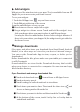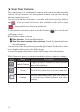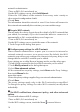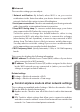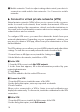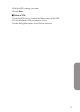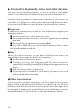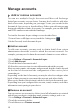User's Manual
16
■ Mobile networks. Touch to adjust settings that control your device's
connections with mobile data networks. See Connect to mobile
networks.
Connect to virtual private networks (VPN)
Virtual private networks (VPNs) allow you to connect to the resources
inside a secured local network, from outside that network. VPNs are
commonly deployed by corporations, schools, and other institutions to
let people access local network resources when not on campus, or when
connected to a wireless network.
To configure VPN access, you must first obtain the details from your
network administra
tor. Depending on your organization's solution, you
may need to obtain a VPN app, either from your administrator or from
Android Market.
The VPN settings screen allows you to add VPN networks and adjust their
settings. To view this screen and perform the tasks described here:
1 From a Home or All Apps screen, touch the Settings icon
2 Under Wireless & networks, touch More > VPN.
■
Add a VPN
1. From the VPN screen, touch
Add VPN network
.
2. In the form that appears, fill in the information provided by your
network administrator
3. Touch
Save
.
The VPN is added to the list on the VPN screen.
■
Connect to a VPN
1 From the VPN screen, touch the name of the VPN.
2 In the dialog that opens, enter any requested credentials.
3 Touch Connect.
When you're connected to a VPN, a Status icon and notification are
displayed continuously. To disconnect, touch the notication for the VPN
connection.
■
Edit a VPN
1 From the VPN screen, touch & hold the name of the VPN.
2 In the dialog that opens, touch
Edit network
.