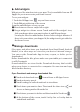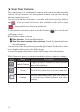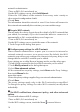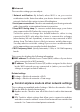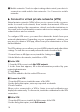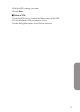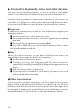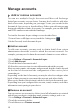User's Manual
19
Connect to a Windows computer via USB
You can use a USB cable to connect your tablet pc to a Windows
computer and transfer music, pictures, and other les in both directions.
This connection uses the MTP protocol, which is supported by most
recent versions of Windows.
If you are using USB tethering, you must turn that o before you can use
USB to transfer les between your tablet and computer.
When you connect your phone to the USB
port on your computer, its USB
storage is mounted as a drive and appears on your computer screen. You
can now copy les back and forth as you would use any other external
device.
When you're nished, simply disconnect the phone by unplugging the
USB cable.
Connect to a Macintosh computer via USB
You can use a USB cable to connect your phone to a computer running
Mac OS X with a USB cable and transfer music, pictures, and other les in
both directions.
This connection uses the MTP protocol, which is not supported by Mac
OS X natively. Therefore, you first need to install the free Android File
Transfer application on your Macintosh. It's available from www.android.
com/letransfer, along with instructions on how to install it.
After you install Android File Transfer, follow these steps:
1 If you are using Android File Transfer for the rst time, double-click it to
open it.
After you start Android File Transfer once, it opens automatically
whenever you connect your device to your computer.
2 Connect your device to your computer with a USB cable.
Android File Transfer starts, if it's not already running, and opens a
window that displays the contents of your device, along with storage
space details at the bottom of the window.
You work with this window much as if it were a Finder window: opening
and closing folders, creating new folders, and dragging les to or from
it and other Finder windows. Disconnect the USB cable when you're
nished.
Connect to networks & devices