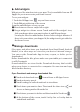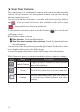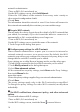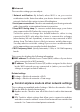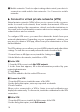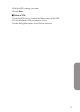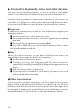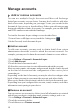User's Manual
20
Manage accounts
Add or remove accounts
You can use multiple Google Accounts and Microsoft Exchange
ActiveSync accounts on your device. You may also be able to add other
kinds of accounts, depending on your apps. Some you can add in the
Accounts & Sync screen, as described here. Others you add using an app
that works with those kinds of accounts. For example, you can add IMAP
and POP3 email accounts with the Email app.
To view the Accounts & sync settings screen described here:
1 From a Home or All Apps screen, touch the Settings icon
2 Under Personal, touch Accounts & sync.
■
Add an account
To add some accounts, you may need to obtain details from system
administrator about the service to which the account connects. For
example, you may need to know the account's domain or server address.
1 Go to
Settings > Personal > Accounts & sync
.
2 Touch
Add account.
3 Touch the kind of account to add.
4 Follow the onscreen steps to enter information about the account.
Most accounts require a username and password, but the details depend
on the kind of account and the configuration of the service you're
connecting to.
Depending on the kind of account, you may be asked to congure what
kinds of data you want to sync,name the account, and other details.
When you're nished, the account is added to the list in Accounts & sync.
Depending how you congured the account, email, contacts, and other
information start syncing to your device.
■
Remove an account
You can remove an account to delete it and all information associated
with it from your device, including email, contacts, settings, and so on.
1 Go to
Settings > Personal > Accounts & sync
.
2 Touch the account to delete.
3 Touch Menu icon >
Remove account
.