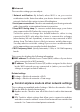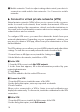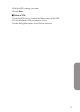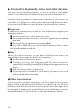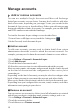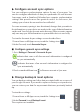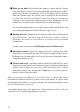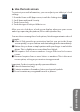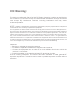User's Manual
21
Congure account sync options
You can configure synchronization options for any of your apps. You
can also congure what kinds of data you synchronize for each account.
Some apps, such as Gmail and Calendar, have separate synchronization
settings that provide more fine-grained control. In such cases, the
settings you select at the account level are still valid.
For some accounts, syncing is two-directional; changes that you make to
the information on your device are made to the copy of that information
on the web. Your Google Account works this way. Other accounts support
only one-way sync: the information on your mobile device is read-only.
To view the Accounts & sync settings screen described here:
1 From a Home or All Apps screen, touch the Settings icon
2 Under Personal, touch
Accounts & sync
.
■
Congure general sync settings
1. Go to
Settings > Personal > Accounts & sync
.
indicates that some or all of an account's information is congured
to sync automatically.
indicates that none of an account's information is congured to
sync automatically.
2 Check or uncheck Menu icon
to Remove account or Sync now
Change backup & reset options
You can back up settings and other data associated with one or more of
your Google Accounts. If you need to replace or factory reset your device,
you can restore your data for any accounts that were previously backed
up.
To view these settings:
1 From a Home or All Apps screen, touch the Settings icon
2 Under
Personal
, touch
Backup & reset.
These options are available:
Manage accounts