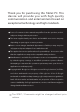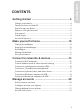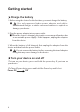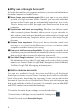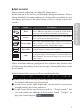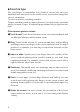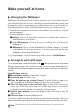User's Manual
7
Get around
After you nish setting up your tablet PC, Home opens.
At the bottom of the screen, you'll nd the Navigation buttons. They're
always available, No matter what you're doing with your tablet pc, you
can always get back to the main Home screen or return to previous
screens:
Icon Name Description
Back
Open the previous screen you were working in, even if
it was a dierent app. Once you back up to the Home
screen, you can't go back any further in your history.
Home
Opens Home. If you're viewing a left or right Home
screen, opens the central Home Screen
Recent apps
Opens a list of thumbnail images of apps you've worked
with recently. To open an app, touch it. To remove a
thumbnail from the list, swipe it left or right.
Menu Bar
Open “Menu” bar, you can choose more option &
detail information of app you're working
App
From main All Apps screen opens. This is where you can
see all your apps, including those downloaded from
Android market. You can move app icons to any of your
Home screens.
After a short time without getting used, these buttons may shrink to dots
of fade away, depending on the current app. To bring them back, touch
their location.
At the bottom of the screen, you'll see something like this
■ Status Icons on the left tell you which apps have sent you notications;
for example, that a messages has arrived.
■ System Icons on the right display the current wireless connection
strength, battery level, time and more.
■ Google Search: At the top of screen, you'll see “Google Search” bar
, lets you search your tablet pc or the internet. Touch “Google” to
type your search subjects.
Getting started