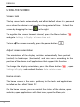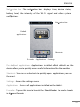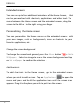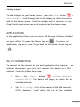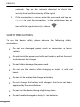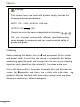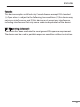User's Manual
ENGLISH
11
Extended screens
You can use up to four additional extentions of the Home Screen, that
can be personalised with shortcuts, applications and other tools. To
move between the Home screen and the extended screens, drag the
screen to the left or to the right using your nger .
Personalizing the Home screen
You can personalize the Home scre en or the extended screens with
your own images, such as background s, icons
or shortcuts to your
favorite applications, etc .
Change the screen background
To change the screen back ground, press the Menu button > Add >
Wallpapers . Select an image to use as the screen background and tap
on Set wallpaper to conrm the selection .
Add shortcuts
To add shor tcuts to the Home screen, go to the extended screen
where you wish to add an icon . Tap on Applications to open the
menu and press and ho ld the application icon until
the screen icon
appears. Drag it to the place you wish to put it on the screen .