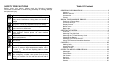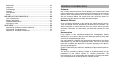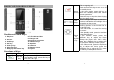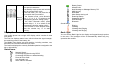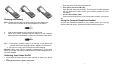User's Manual
12
Hold/Switch
When you have a call on hold and another one in progress:
You can press left soft key to switch between the two calls.
Press left soft key to select End Call to end the current call or hold
the call. Press Hang up Key to end the current call.
Press left soft key to select End All to end both calls at the same
time.
Call Hold
If the network supports Call Holding, you can make another call while
you have a call in progress:
Method 1:
1. Enter the phone number directly or press left soft key to access the
Phone Book to reach the desired number, or press left soft key to
select New Call and enter the number, and then press Pick up Key
to make the second call.
2. The first call is put on hold automatically.
Method 2:
1. Press left soft key to select Mute to hold on the current call, and then
make another call.
2. One call is in progress and another one is put on hold. You can
switch between the two calls. (Refer to “Hold/Switch” for more
details)
Mute/Unmute
You can turn off/on the microphone and connect any other microphones.
The “Mute” function can prevent others from hearing your voice.
During a call, you can press left soft key to access Option >
Mute/Unmute” to turn on/off the function.
Other Options In-call
During a call, you can access Phone Book, SMS, Sound Recorder and
other functions. (Please refer to Menu Guidance for details.)
13
GUIDE TO MENU OPERATIONS
All function options about the mobile phone are listed as below with
brief descriptions.
Messages
SMS
Short Message Service (SMS) is a kind of network service. Your home
network may not support the service. Please consult your home
network operator for more information. Enter the Menu, and select
Messages.
Write Message
1. Please press the # key to switch input methods while editing a
message. You can enter letters and numbers, and insert pictures
and rings. (Support EMS service)
2. Edit your message, and press the * key to insert special symbols.
3. Select Options, and then you can do the following operations: Done,
Use Templates, Insert Object, Insert Number, Insert contact and so
on.
When you select Done, you can do the following operations: Send Only,
Save and Send, Save, Send To Many, Send By Group.
Inbox
The icon
means an unread message or the message box is full.
You won't receive new messages once the message box is full. Please
delete unnecessary messages.
1. Select the unread message, and press left soft key to read.
2. Select Options, and then you can do the following operations:
Reply: to reply the message.
Delete: to delete the message.
Edit: to edit the message.
Forward: to forward the message to the purpose.
Copy to Phone/SIM: to copy the message to the phone/SIM
card.