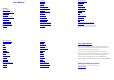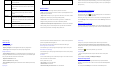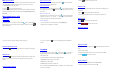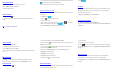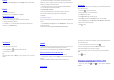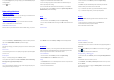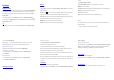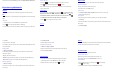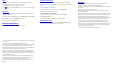User's Manual
Wake up your phone
After the phone switches to the sleep mode, the screen will be turned off and locked. In this
case, please awake your phone and unlock the screen if you want to use your phone.
1. Press the Powerkey to turn on the screen.
2. Drag the icon to the right tounlock the screen.
If you've set anunlockpattern or password, youneed to draw the unlock pattern or input the
password to enter the main interface. (For details, please see Systemsettings> Security>
Screenlock).
Make and answer calls
Make a call
Directly make a call
On the home screen or in the All Apps screen, touch the button to display the diali ng
keypad. Touch the numeric buttons to input the telephone number and touch the
button to make the call.
Make the call from Contacts
On the home screen or i n the All Apps screen, touch the icon, touch the desired
contact and touch the phone number to dial it.
Make the call from Call log
On the home screen or in the All Apps screen,touch the button, notice the three tabs at
the top of the phone, the call log tab
shows recent calls. Touch the phone icon in a call
log to return it.
Make an international call
On the home screen or in the All Apps screen, touch the button to display the diali ng
keypad. Touch & hold the “0” key until “+” appears on the screen, then dial the
country code or region code, city code and phone number.
Dial from Messaging
1. On the home screen or in the All Apps screen, touch the Messaging icon
2. Select and open one message or conversation.
3. Touch the icon at the top of the phone to dial.
Answer a call
Your phone will ring or vibrate (depends on the current mode and settings) upon an
incoming call.
- Slide the icon from middle to right to answer the call.
- If the earphone is inserted, press the key on the earphone to answer the call.
Reject a call
Slide the icon from middle to left to reject the call.
End a call
Touch the button to hang up the call.
Adjust the volume
In a call, you can raise or lower the volume by using the volume keys.
Turn the speaker on or off
In a call, touch the button to turn on the speaker, and touch it again to turn off speaker.
Add one call
In a call, touch the button then dial a number and touch the phone icon to add one call
and put the current caller on hold. This function requires the support of the network
operator.
Open the dialing keypad
In a call, y ou can touch the
button to open the dialing keypad to input additional
numbers.
Contacts
You can place calls from the Phone app , the People app , or other apps or
widgets that display contact information. Wherever you see a phone number, you can
usually tou
ch it to dial.
The contacts interface can be divided into the following tab pages:
- Caller groups: Groups of callers you have created.
- Contacts: View the list of contacts.
- Favorites: Display the numbers you usually call.
All of your contacts are displayed alphabetically in a scrollable list. You can slide your finger
up or down to scroll quickly.
Add new contact
1. In People, touch the add cont acts icon at the bottom right hand corner of the
screen.
2. Select a memory location.
3. Input all contact information. Slide up to move to the next field or touch Next.
4. Touch the icon to save your contact.
Delete contacts
1. In People, touch the Menu keyand then select Delete contact.
2. Touch the contacts you want to delete, then select OK.