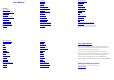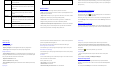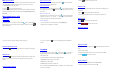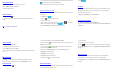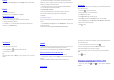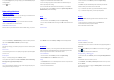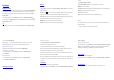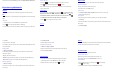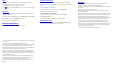User's Manual
3. If you selected Reply all, enter your reply message. If you selected Forward, specify the
message recipients.
4. Touch to send.
Network Applications
Network connection
Your phone can connect to the Internet, so you may need to pay for some data service. For
details, please consult your network service provider.
Ways of Connecting to the Internet
Your phone's networking capabilities allow you to access the Internet via the mobile
network’s GSM/WCDMA /LTE connection and Wi-Fi.
GSM/WCDMA/LTE data connection
Different l ocations may have different m obile networks av ailable. Initially, y our phone is
configured to use the fastest mobile network available for data.
You c an a lso configure your phone to access a different set of networks entirely, or to
behave in special ways when roaming.
The icons on the Status bar indicate which kind of data network you’re connected to.
On t he home s creen, touch t he Menukey and then touch System settings> M ore…>
Mobilenetworksto perform relevant settings.
Wi-Fi
Turn o n/off Wi-Fi
1. On the home screen, touch the Menukey and then touch System settings.
2. To turn on Wi-Fi, touch OFF and slide it to the right. Touch ON and slide to the left to turn
off Wi-Fi.
Connect to Wi-Fi
1. On the home screen, touch the Menukey and then touch System settings.
2. Turn on Wi-Fi.
3. Touch Wi-Fi. Your phone will automatically search for all nearby Wi-Fi networks.
4. Select the network you would like to connect to from the list.
- If you’ve selected an open network, your phone will automatically connect to it.
- If you’ve selected a security network, you need to input the password.
Browser
You can use Browserto view web pages and to search for information on the web.
Open Browser
1. On the home screen or in the All Apps screen, touch the Browser icon.
2. Touch the URL field at the top to input a web address.
3. Enter a new address and then touch Go.
You can t ouch the Menukey > Bookmarks/History to s elect the bookmark you want to
open, and touch SAVED PAGES or HISTORY to open other web pages.
Browse web
After opening a web page, you could slide your finger on the screen to view other parts of
the page.
Zoom in or out
You can use two fingers to zoom in or out. Spread your fingers apart or pinch them together
to zoom in or out.
Browse options
When you’re browsing web pages, touch the Menukey to select:
You can perform more operations such as Save to bookmarks, Save for offline reading,
Share page, Find on page, Request desktop site, etc.
Settings
You can choose settings tha t will affect how page c ontent i s dis played and privacy and
security preferences to suit your browse style.
On the Browser screen, touch the Menukey > Settings to enter the settings interface.
Bluetooth
®
Via the B luetooth
®
function, you can exchange data with other Bluetooth devices that are
within a short distance. Because Bluetooth® devices communicate through radio waves;
interference
might exist due to obstacles or other electronic devices.
Turn on/off Bluetooth
1. On the home screen, touch the Menukey and then touch System settings.
2. Slide the ON/OFF button next to Bluetooth
®
to turn it on or off.
Pairing
1. Touch Bluetooth
®
when it is on to automatically search for devices. Your phone will scan
for and display all Bluetooth
®
devices it finds.
2. Touch the ID of the desired device.
Send files via Bluetooth
®
To send files via Bluetooth
®
, do as follows:
1. Select a file or item, such as a contact or a media file from an appropriate application or
File manager.
2. Open it, touch the Menu key and choose Share, or touch and hold it, choose t hen
touch the
ico n.
3. Search for and pair with a Bluetooth
®
-enabled device.
Change your phone’s Bluetooth
®
name
1. On the home screen, touch the Menukey and then touch System settings>Wireless &
networks.
2. If the Bluetooth
®
function is not turned on, turn it on.
3. Touch Bluetooth
®
, thenthe Menukey> Rename phone to edit the name of your device,
then touch Rename.
4. Touch the name of the phone to toggle it to Visibility timeout so that other Bluetooth
®
devices can find your device.