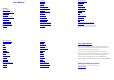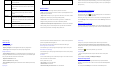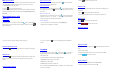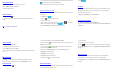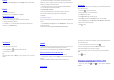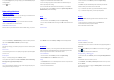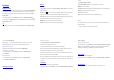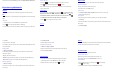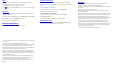User's Manual
On the home screen touch the Menukey and then touch System Settings > About phone.
Experiencing Multimedia
Camera
Your phone has a camera, which can be used to take photos and record video clips.
Note:
Please respect others’ rights and abide by the local regulations and customs when taking
photos.
Take photos
1. In the All Apps screen, touch the Camera icon to open the camera.
2. Tap the icon to take photos after the view is satisfactory.
To view it, slide the screen to the left or just tap the picture in the right corner of the screen.
Record video clips
You can use icon to change from Camera to Camcorder or vice versa.
Tap t h e icon to start recording and touch the icon to end.
After a video is re corded, y ou can slide the screen to the left or touch the frame in the
corner to view the video.
Camera settings
On the camera screen, touch the icon, and t hen touch to set GPS location info,
Exposure, Color effect, Scene mode, White balance and Anti-flicker. Touch
to set
Face Detection, Self timer, Continuous shot, Picture size and Preview size. Touch
to set Microphone, Audio mode, Time lapse intervaland Video quality.
Touch the icon to change to the back or front camera.
Back to top
Music Player
You can listen to music saved on the memory card with the music player.
Open the music player
First copy music files to a mounted memory card.
In the All Apps screen, touch Music to open.
Listen to music
1. Touch Artists / Albums / Songs / Playlists to find the music file you want to play.
2. Touch the file to start playing it.
Create playlists
In order to manage your music files conveniently, you can create some playlists.
1. Touch Songs.
2. Select the music file(s) you want to add to a playlist and touch & hold it until the shortcut
menu pops up.
3. Touch Add to playlist.
4. Touch New.
5. Input the name for a new playlist.
6. Touch Save. In this case, the music files you selected will be automatically added to the
newly created playlist.
Manage playlists
1. In Music, touch Playlists.
2. Select the playlist you want to edit or play from the list and touch & hold it until the
shortcut menu pops up.
- Play: Play the music in the playlist.
- Rename: Change the name of the playlist. You can rename self-created playlists only.
- Delete: Delete the playlist. You can delete self-created playlists only.
Add music to playlists
1. In Music, touch Songs.
2. Select the music file you want to add to playlist and touch & hold it until the shortcut
menu pops up.
3. Touch Add to playlist.
4. Select the playlist you want to add to.
Set music as phone ringtone
1. In Music, touch Songs or Playlists.
2. Select the music file and touch & hold it until the shortcut menu pops up.
3. Touch Use as phone ringtone.
Videos Player
You can watch video files saved on the SD card through the video player.
1. In the All Apps screen, touch the Gallery icon to open the list of files.
2. Select the video file you want to play, and touch icon to play.
Gallery
The Gallery categorizes your pictures and videos by storage location and stores these files
in folders. Tap a folder to view the pictures or videos inside.
Sound Recorder
You can record audio files through sound recorder.
Open the sound recorder
Before opening the sound recorder, please insert a memory card.
In the All Apps screen, touch the Sound Recorder icon to open it.
Record audio files
1. Put the microphone close to your mouth and touch to start recording.
2. Touch to stop recording.
3. Touch Save to save the recording or touch Discard not to save it.