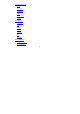User Manual
8
Back to top
Open and switch applications
Open and close the All Apps screen
On the home screen, touch the
icon to open the All Apps screen. You can slide the All Apps screen left or right to
view more applications.
After opening the All Apps screen, touch an icon to enter the corresponding application. Touch the Back key to return to
the previous screen. Touch the Home key to return to the home screen.
Switch to a recently used application
On the home screen, touch & hold the Home key, opens a list of thumbnail images of apps you've worked with recently.
To open an app, touch it. To remove a thumbnail from the list, swipe it left or right.
Back to top
Home Screen
Arrange & work with apps
From All Apps, you can:
- Explore your widgets: Touch the widgets tab at the top of any All Apps screen.
- Get more apps: Touch the Play Store icon at the top of any All Apps screen.
Manage notifications
- Open notifications panel: When a new notification appears on the notification bar, you can drag the notification bar
down from the top of the screen to open notifications panel when your phone has been in idle mode or lock the screen.
- Respond to a notification: Touch it.