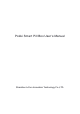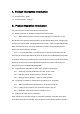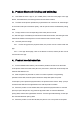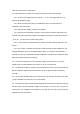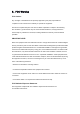User's Manual
Table Of Contents
mode and will not enter a sleep state.
4.5
、
Add medication reminder to the pill box (the pill box is bound to the app)
4.5.1: On the home page of the app, click the "+" icon in the upper right corner to
enter the drug addition page.
4.5.2: Enter the name of the drug, the medication period, and the amount of
medication, and click Finish.
4.5.3: App prompts, adding medicine is complete.
4.5.4: At the time of medication reminder, at the same time that the app sends out a
reminder, the green light of the medicine box flashes three times, and the buzzer emits a
“
di, di, di
”
prompt sound, a total of five groups.
4.5.5
:
Short press the physical button to end the reminder of taking medicine in the
pill box.
4.5.6: The pill box is opened, the reminder to end the pill box taking medication, and
the app medication record is recorded as taken. Within 10 minutes of the medication
reminder, the pill box is opened and the app medication records are all recorded as taken,
otherwise the app records as not taking.
4.6
、
To find the medicine box, in the app device page, click on the icon icon of the
medicine box, and the medicine box emits a "di, di, di" prompt sound.
4.7
、
The pill box low battery reminder, the power is less than 20%, every 2 hours, the red
light of the pill box flashes 3 times. At the same time, the app prompts a low battery
reminder.
4.8
、
Pill box data storage. After the pill box is bound to the app, the pill box can store
14-day medication records when it is not connected.
4.9
、
The pill box is synchronized with the app data. After the pill box is bound to the app,
the app opens and automatically initiates the connection to the pill box. The pill box
synchronizes the medication record data to the app, and the app synchronizes the
medication plan to the pill box.