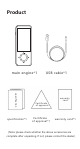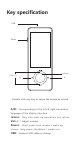User's Manual
Favorites
○ Long press on the specific item in the list of translated result will
prompt with a dialog.
○ Tap the "Favorites" option, with a notice, the specified translation
result is marked as favorites.
○ Swipe to the right will enter the Favorites page, in which you can
review all the favorites.
○ Short click on any record, the pronunciation starts automatically.
To clear the record, tap and hold it.
Recording
Choosing the source and target languages:
○ Click the three-dot icon at the top right of the recording page to
see the list of available languages.
○ Swipe up and down to find the language you need . Tap the name
of the language to activate it.
Recording recognition:
○ In the Recording Page, to start recording, click the 'microphone'
icon at the bottom right.
○ Automatically identify the source language in the process of
recording and display it on the page.
○ Click the ‘Language Switch’ icon at the bottom left to view the
original / translated text.
○ The recording function supports maximum of 1-hour recording.
Saving the recording results:
○ Click the red 'stop' icon at the bottom right to prompt the
confirmation.
○ Tap "OK" to stop and automatically save the recording file.
○ Click the three-dot icon at the top right to view the list of saved
recording file 。
○ Recording text saving location: plug in the computer - click the
recording translation folder
Conversation
Brief introduction:
The translation function of the translator provides multi person
online voice communication, supports the recognition and
broadcast of various mainstream countries (regions) in the world
(may change with the version update), reduces the user's language
skill requirements, widens the communication bridge, and truly
realizes the barrier free voice communication
Hold a multi-person conversation:
◆ Create a multi-person conversation(Applicable only if the device
did not join any existing one yet)
○ Click the "Create" icon on the conversation page
○ Input the ID of the target device that you need to invite, then click
"Confirm".