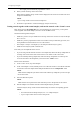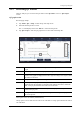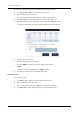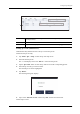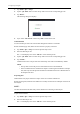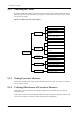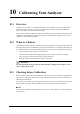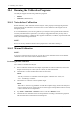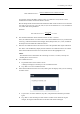Users Manual Part 2
9 - 8 Operator’s Manual
9 Using the QC Program
If necessary, follow below instruction to enter the reasons for the outliers.
1. Tap “Menu > QC > Setup” to enter the QC setup screen.
2. Select the desired QC file to review.
The “*” mark displays next to the “File No.” of the selected QC file.
3. Tap “QC Graph” to enter the QC graph screen of the selected QC file.
4. Moving the green line to the desired QC point, and tap the “Outliers” button.
A dialog box displays the QC results, targets and limits of all the parameters.
5. Enter the reasons for outliers.
Check the suitable causes for outliers;
Or check “BR60” and enter the causes of outliers in the edit box.
NOTE:
You may enter up to 200 characters in “BR60” edit box.
6. Tap “OK” to save the reasons and exit the dialog box.
QC table review
Reviewing QC table:
1. Tap “Menu > QC > Setup” to enter the QC file setup screen.
2. Select the desired QC file to review.
The “*” mark displays next to the “File No.” of the selected QC file.
3. Tap “QC Table” to enter the QC Table screen of the specified QC file.