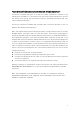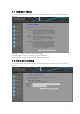User's Manual
10
Bridge: In this mode,all ethernet ports and wireless interface are bridged together and
NAT function is disabled.All the WAN related function and firewall are not supported.
Wireless: In this mode,all ethernet ports are bridged together and the wireless client
will connect to ISP access point.The NAT is enabled and PCs in ethernet ports share
the same IP to ISP through wireless LAN.You must set the wireless to client mode first
and connect to the ISP AP in Site-Survey page.The connection type can be setup in
WAN page by using PPPOE,DHCP client,PPTP client,L2TP client or static IP.
Click "Apply Change" button to eanble configuration to take effect.
Click "Reset" button to reset.
3. Wireless Security Setup
Select Wireless---->Wireless Security Setup,get into the wireless security setup
interface.
You can setup the wireless security. Turn on WEP or WPA by using Encryption Keys
could prevent any unauthorized access to your wireless network.
Encryption —if you select "Disable" the wireless stations will be able to connect the
router without encryption.The encryption settings are described below.
Authentication Type - You can select one of the following authentication types:
WEP 、WPA 、WPA2 、WPA-Mixed
Note :When you selecte one of the four authentication types,you must set the key
value.
4. TCP/IP Settings
There are two submenus under the TCP/IP Settings menu : LAN Interface and WAN
Interface setting.Click one of them,and you will be able to configure the corresponding
function.