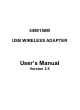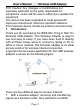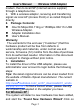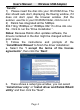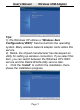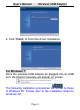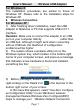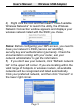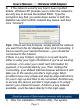User's Manual
User’s Manual Wireless USB Adapter
Page 7
For Windows 8:
The installation procedures are similar to those of
Windows XP .Please refer to the installation steps for
Windows XP.
4. Wireless Connection
For Windows XP :
1) After finishing driver installation, insert the USB
adapter to Notebook or PC that supports USB 2.0/1.1
interface.
Remarks: Make sure to connect the adapter to an USB
port on your computer directly rather than
an USB hub. Although it might work when connecting
with an USB hub, the likelihood of configuration
problems will be higher.
2) The system shows a wireless utility icon in the
Windows system tray, which locates in the bottom-right
corner of your computer screen, and pops up a message
that indicates a new hardware is found and installed,
something like this:
3) Before you begin, ensure WZC is enabled,by
right-clicking on the Ralink icon in the task bar in the
bottom right corner of your screen.
In the menu that appears, select “Use Zero Configure
as Configuration Utility” to use Windowns wireless
management feature,Windows Zero Configure(WZC)
helps to manage your Wireless Network Connection.