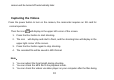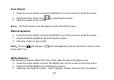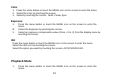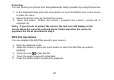Troubleshooting Guide
13
Taking photo
Insert an SD card and turn on the camera to ensure normal operation.
Use the image displayed on the screen to structure your target.
1. Hold the camera firmly and press the shutter button which is near the ZOOM button
on the top of the camera.
2. The photo you took has been saved into the memory.
3. The amount of photos you can capture with the memory card’s remaining
capacity will be displayed in the upper right corner of the screen.
4. The number will decreases as you take photos.
5. A message “Memory is full” will display when you attempt to take a photo under
the situation that the internal memory is full. In order to take more photos,
please transfer the photos to your computer or delete them.
6. The total number of photos you can take not only depends on the capacity of your
SD card, but also the resolution of the photo/video. Higher resolution will provide
you better quality photo, but also requires larger memory capacity.
7. You can set the following parameters to get better quality photos.
Resolution
The size and quality settings of the photo decide the memory a photo requires and the
total number of the photos you can take. The better the quality, the larger memory it will
take. The size and quality of the photo also affects the maximum size of the printed photo.