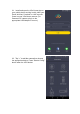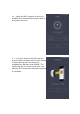User's Manual
Sound: Turn on and off the sound playback.
Capture Photo: Control the device to take pictures.
Record Video: Control the device to record videos.
Full Screen: Display the device image in full screen.
Playback Timeline: The camera supports automatic video recording to Micro
SD card after startup. You can move the timeline to review the recorded video.
Playback Date: Tap the left or right arrow to select a date to use for playback
of videos from the different dates.
Talk: Tap the talk button to open the intercom function or press and hold the
button to record, release the button to send the voice message to the device to
play. When canceling, press and hold the finger and slide it to cancel the voice
message.
7. Sharing
In order to share images and videos from the VPai Home app, your mobile
device must be connected to the Internet
through either a 3G/4G or local Wi-Fi
connection. Images and videos can be directly
shared to social media platforms which have
native support for VPai home content, such as
Facebook, Line, Wechat and others, from the
Gallery section of the VPai Home app.The
Share function supports the ability to select
multiple pictures or a single video at a time to
be uploaded to other platforms.
7.1 Once in the VPai Home gallery, go to photo
or video page to select single or multiple
photos/videos to be uploaded to the other
platform. You can do this by going to the photo
or video page; tap the “Select” button in the top
right corner to select the photos/videos you
would like to share. A long-press directly on
any thumbnail in the gallery will also bring up
the share options