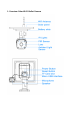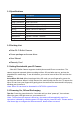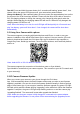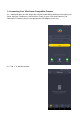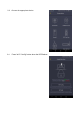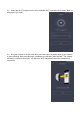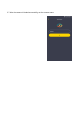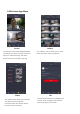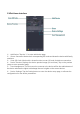Users Manual
Turn Off: Press and hold the power button for 2 seconds until hearing “power down”, then
release. When the green LED light turns off, your camera has powered down.
Charge the Battery: If the camera’s battery is low on power, the camera battery icon on the
live screen of the VPai Home App will flash. Please use the Micro USB cable to insert the
5V/1.5A charging adapter to charge the camera or be charged by solar panel under the
sunlight. When charging, the charging status LED will turn on. When it’s fully charged, the
charging status LED will turn off.
*Note: When the battery is too low, the red LED light will flash quickly for 15 seconds and
play "low battery, system will shut down". If not charged, the camera will be shut down
automatically.
2.2 Using Your Camera with a phone
The camera supports connecting with Android phone and iPhone. In order to use your
camera, installation of the official VPai Home App is required. You can scan the QR code
below to download and install the VPai Home App. App for Android is also supplied on
Google Play Store, Baidu App assistant, Tencent mobile assistant, and Peasecod platform
and so on.
*Note: Android 5.0 or iOS 9.0 above is required.
The camera supports the connection of the wireless router or Sync Module.
Sync Module is central hub of your camera system. This connects to your Wi-Fi network and
to your camera(s).
2.3 IP Camera Firmware Update
When you connect your camera to your phone through the VPai Home
App, it will automatically detect the latest firmware and prompt you when a new firmware
upgrade is available. You can also check the firmware update manually in Device Settings
page of VPai Home App. If you accept to install the firmware upgrade, the green LED light
will flash quickly and the camera will play “upgrading” at the same time. When the firmware
upgrade is complete, the green LED light stops flashing and turn on and the camera play
“upgrading finished”. The camera will restart after upgrade has finished.
*Note: Make sure that your camera is fully charged or connected to the power adapter
before upgrading the firmware. Do not power off the camera during the upgrade process.