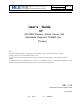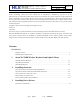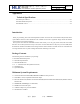User's Manual
MLK-I-05-0*-0001
User’s Guide
Rev.:1.0
热键科技(深圳)有限公司
MLK Industries (ShenZhen) Limited
第 2 页 共2页
制作:曹新伟 日期: 20030531
Information in this document is subject to change without notice and does net represent a commitment on the part of
Creative Technology Ltd.No part of this manual may be reproduced or transmitted in any form or by any
means,electronic or mecharical,including photocopying and recording,for any purpose without the written pemission of
Creative Technology Ltd.The software decribed in this document is furmished under a license agreement and may be
used or copied only in accordance whit the tems of the license agreement.It is against the law to copy the software on any
other medium.except as specifically allowed in the license agreement,The licensee may make one copy of the software
for backup purposes.
Copyright © 2002 Creative Technology Ltd.All rights reserved.
Version 1.0
May 2003
The Creative logo is a registered trademark of Creative Technology Ltd.in United States and other courtries.
Microsoft MS-DOS,and Windows are registered trademarks of Microsoft Corporation.All rights reserved.All other
logos ,brand or product names are trademarks or registered trademarks of their respective holders and are hereby
recognized as such.All specifications are subject to change.Actual contents may differ slightly from those pictured.
Contents
Introduction
Package Contents………………………………………………………………………………………….3
Minimum System Requirements..................................................................................................................3
1 About WCU90D Wireless Keyboard and Optical Mouse
WCU90D Wireless Keyboard…………………………………………………………………………..1-1
WCU90D Optical Mouse……………………………………………………………………………….1-3
WCU90D RF Receiver………………………………………………………………………………….1-4
2 Installing Hardware
Step 1:Insert batteries into the WCU90D Optical Mouse……………………………………………….2-1
Step 2:Insert batteries into the WCU90D Wireless Keyboard…………………………………………..2-2
Step 3:Connect the Creative RF receiver………………………………………………………………..2-3
Step 4:Turning on the RF receiver……………………………………………………………………….2-4
Tips On Using Your Keyboard and Mouse………………………………………………………………2-5
3 Installing Device Drivers
Device Drivers Installation……………………………………………………………………………….3-1