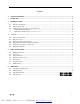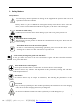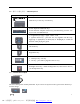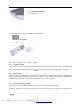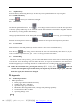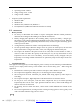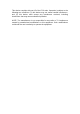User's Manual
(V1.0)
6
power and increase battery life. If you want to turn on the backlit, just need to press the key .
4.4. Equipment sleep and wake-up operation
The device built into the auto-sleep function under certain circumstances, in order to save power and
increase battery life. Specifically for, when a user no longer operate buttons and touch pad for more than
three minutes, the device will automatically get into sleep mode - backlit turn off, leaving only the RF
indicator flashes.
In the sleep state, only need to click any button you can wake-up the device, the equipment will return to
the state before sleep.
4.5. Switch off the device after use
When finished, push the switch to the OFF position, cut off the power, turn off equipment.
The 2.4G USB receiver should be plug out from USB interface, and then insert back in the equipment,
keep safety.
4.6. Battery Charging
The device with built-in lithium-ion battery, please use only approved data lines and chargers.
Note: Before the first time use of the equipment, the battery must be fully charged.
* Use the travel charger – this is optional part of this equipment, provided by required only.
1. Connect the travel charger with the device through the USB connector at left, the arrow shown on the
charger need be in the same direction of the device. like: , then connect the travel charger with
AC power.
2. The device can be recharge via data lines which directly connect with standard USB port on the
computer.
3.1 Second later (if the battery is depleted, it would take a longer time), the charge indicator at upper left
corner of the device will light.
4. Charging is complete, unplug the charger from the AC power (or disconnect the data line from
computer) first, then remove the charger plug from the device.
Note: This device can be used when charging, but will extend the charging time;
When the electrical capacity is low, the low-voltage light will constantly flashing to warn. When the
electrical capacity will run out, the device will self closing.
5. Basic functions
5.1. Primary Key bits
The function printed at each key is defaulted by pressing the button with one time.
5.2. sub-keys
Press the SHIFT key while using these keys, including :!,@,#,$,%,^,&,*,(,),~,|,",{,},?,_,+
PDF 文件使用 "pdfFactory Pro" 试用版本创建 www.fineprint.com.cn