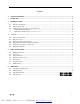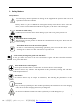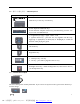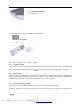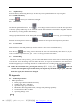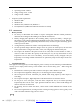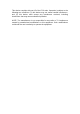User's Manual
(V1.0)
7
5.3. deplicate keys
Press the FN key while using these keys. all these keys were printed in Blue for easy recognize.
5.4. backlit control key
As Shown: is the key for control the backlight.
5.5. Touch Pad
The default operation direction is as , move finger at the touch zone can do the same operation
as mouse, quickly double-tap can be achieved with the mouse double-click function. Together with the
left mouse key can drag window functionality.
Change operation direction of the touch pad: Press the Two keys, you can change the
direction of touch panel to vertical as , suitable for user operate the computer by one hand.
5.6. Laser Pointer
Make the device at the ON position (no need to connect 2.4G receiver to USB interface)
Press the key when using, release the hand, the laser will automatically shut down. So, if you
want to continue to open the laser, you need to always press the laser button.
5.7. RF matching
The device was set well by factory , you can ensure that different users on the same occasion using both
2.4G devices won’t interfering with each other. However, if in special circumstances, the interference
situation happened, you can change channels to avoid interference according to the following operation:
5.8. under the connection state, pressing the two keys 错误!未指定书签。 about 10
seconds after the lights began to flash slowly, let slip the key, the flash will get quick, when the
flash slow again, the channel was changed.
6. Appendix
6.1. Technical parameters
l Main Specification
F Battery Type: Built-in lithium-ion battery
F Standby time: 500 ~ 700 hours
F Operation range: up to 30 meters
F Modulation: RF using DSSS mode, a stronger anti-jamming capability
F Transmit Power: Max +4 dBm
F Operating Voltage: 3.3V
PDF 文件使用 "pdfFactory Pro" 试用版本创建 www.fineprint.com.cn