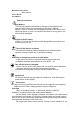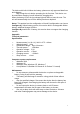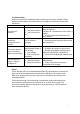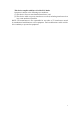User's Manual
4
Troubleshooting
Below are some basic troubleshooting scenarios for the device. Please contact
support from the place of purchase if you are unable to resolve any issues with
the device.
Problem Possible issue Solution
Unit does not
respond.
1、Low battery power.
2、Unit is not turned
on.
1. Configure A:Charge the device for at
least 15 minutes.
Configure B:Replacement of the AAA * 2
battery
2. Check if the switch selected to the
“ON” position.
Keyboard cannot
establish a
connection to the
receiver.
1、The receiver may
not be inserted
correctly.
1、Disconnect and reconnect the receiver
to the USB port.
The mouse pointer
moves erratically
and/or unresponsive.
1、Device may not be
within optimal range of
the receiver
2、Low voltage
3、Dust or oil on the
touchpad.
1、Bring the unit closer to the receiver.
2、Please recharge(for Configure A) or
replace the battery(for Configure B)
3、Clean the touchpad with a damp cloth.
The unit does not
charge(only for
Configure A)
1、Defective battery.
2、Check connections.
1、Contact your local dealer for
replacements.
2、Verify if the device is securely
connected to the charger.
Notes:
In line with the policy of continued development The manufacturer reserves the
right to amend the specifications without prior notification,The pictures and
date in the stylebook are consult only,If there is fluctuation,According to the
real object please.
Since devices using 2.4G technology communicate using radio waves,your
device and the other devices do not need to be in direct line-of-sight. The
connection can be subject to interference from obstructions, such as walls,or
other electronic devices