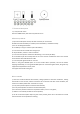Specifications
1 Turn on the handle
Turn on the power switch to "ON" position, the handle will automatically connect with the
receiver, the connection is successful, indicating that the red LED is always on. If it is not
successful, please re-switch the handle power or plug the receiver.
2 handle use
After the connection is successful, follow the prompts to use, the game, please keep the
appropriate distance with the TV.
3 handle shut down
The power switch is set to "OFF" position, the handle is in a completely off state, power
consumption is 0mA;
4 handle sleep
1, (when the boot connection) when there is no handle receiver, 10 seconds after entering the
sleep mode;
2, in the connection state, if there is no axis and key operation, 5 minutes after entering the sleep
mode, then LED off;
3, sleep mode, press the HOME key to wake up; wake up after the red LED light, you can play the
game.
5. Handle on the code
When the handle is inoperable or the new handle is to be added, the handle and receiver must
be re-coded.
1, the receiver is powered on after 15 seconds in the code state:Insert the receiver into the smart
TV or set-top box USB interface, turn on the TV or set-top box power.
2, the handle is equipped with a battery, the power switch to the "ON" position (the distance
when the code does not exceed 2 meters). Press the HOME key twice quickly, the LED will flash
quickly, the flag into the code state.
3, when the red LED is always on the state, that the success of the code. If the code is not
successful, turn off the handle for 3 seconds and then turn on the power or plug the receiver. The
4, if the need for the second handle on the code, the same method with the above.
6.The handle on the computer to use and test:
1, fast use: the "receiver" into the host USB port, the computer automatically find the driver and
the installation is complete, you can enter the game normally used (the game needs to support
the handle).
2, test instructions
Start the Windows system into the "Start" menu, and then enter the "Control Panel" option, find
the "game controller" menu and click "Properties" pop-up chart can be handle after the test: