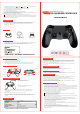User's Manual
disable the vibration function, select (Settings) [Devices] [Controllers] from the
function screen, and then remove the checkmark from [Enable Vibration].
Do not expose the product to high temperatures, high humidity or direct sunlight.
Do not allow the product to come into contact with liquids.
Do not put heavy objects on the product.
Do not throw or drop the product or subject it to strong physical shock.
When using the motion sensor function, be cautious of the following points. If the controller hits a person
or object, this may cause accidental injury or damage.
Before using, check that there is plenty of space around you.
When using the controller, grip it firmly to make sure it cannot slip out of your hand.
If using a controller that is connected to the PS4 system with a USB cable, make sure there is enough space
for the cable so that the cable will not hit a person or object. Also, take care to avoid pulling the cable out
of the PS4 system while using the controller.
Follow the instructions below to help prevent the product exterior from deteriorating or becoming discolored.
Do not place any rubber or vinyl materials on the product exterior for an extended period of time.
Use a soft, dry cloth to clean the product. Do not use solvents or other chemicals. Do not wipe with a
chemically-treated cleaning cloth.
Due to the official game platform software upgrades or source code changes and other not resist factors caused
some of the games cannot be played or connected with our Gamepad, please kindly visit our website:
http://www.sakoglobal.com, or contact us by email cs@sakoglobal.com for help.
1. Thank you for purchasing SK P415 Wireless PS4 Controller.
2. This gamepad works with PS4/PS4 Pro/PS4 Slim, PS3/PC
3. SK wireless PS4 controller has built in two electric motors, built-in speaker, touch pad, 6-axis, smart light
bar, share button functions. All the functions offer exciting experience and interact with your games.
The PS4 controller will start when you press the HOME button or connect to computer by USB cable. If it cannot
stop working after a long time, please plug the USB cable in computer then pull it out, thus it will be power off.
Please disconnect z when stop playing with the controller, then it would turn off automatically. If the LED light
remains on, it may because it's still Bluetooth connect.
You can restart it by pressing the RESET hole on the back of the gamepad with a pin for 5 seconds, the gamepad
would get reset.
Charge the PS4 controller with the USB cable or charging dock.
When charging, the light bar will be flashing orange; when fully charged, the light bar turns off.
If you find your mic does not work when connecting the headset to the controller. Please set it in the PS4 console.
Setting -> Devices -> Audio Devices -> output to headphones -> All Audio
Do not handle damaged or leaking lithium-ion batteries.
The battery has a limited life span. Battery duration will gradually decrease with repeated usage and age. Battery
life also varies depending on the storage method, conditions of use and environmental factors.
Charge in an environment where the temperature range is between 10°C - 30°C (50°F - 86°F). Charging may be
not as effective when performed in other environments.
When the wireless controller is not used for an extended period of time, it is recommended that you fully charge it
at least once 3 months to help maintain battery functionality.
Avoid prolonged use of this product. Take a break at about 30 minutes intervals.
Stop using this unit immediately if you begin to feel tired or if you experience discomfort or pain in your hands or arms
during use. If the condition persists, consult a doctor.
Permanent hearing loss may occur if the headset or headphones are used at high volume. Set the volume to a safe level.
Over time, increasingly loud audio may start to sound normal but can actually be damaging your hearing. If you
experience ringing or any discomfort in your ears or muffled speech, stop listening and have your hearing checked. The
louder the volume, the sooner your hearing could be affected. To protect your hearing:
Limit the amount of the time you use headset or headphones at high volume.
Avoid raising the volume to block out noisy surroundings.
Lower the volume if you can t hear people speaking near you.
Avoid looking into the light bar or the controller when it is flashing. Stop using the controller immediately if you
experience any discomfort or pain in any body parts.
This product is intended for use with the hands only.
The vibration function of this product may aggravate injuries. Do not use the vibration function if you have any ailment
or injury to the bones, joints, or muscles of your hands or arms.
Note that some software titles enable the vibration function by default. To disable the vibration function, select
(Settings) [Devices] [Controllers] from the function screen, and then remove the checkmark from [Enable Vibration]
• Do not expose the product to high temperatures, high humidity or direct sunlight.
• Do not allow the product to come into contact with liquids.
• Do not put heavy objects on the product.
• Do not throw or drop the product or subject it to strong physical shock.
• When using the motion sensor function, be cautious of the following points. If the controller hits a person or object,
this may cause accidental injury or damage.
- Before using, check that there is plenty of space around you.
- When using the controller, grip it firmly to make sure it cannot slip out of your hand.
- If using a controller that is connected to the PS4 system with a USB cable, make sure there is enough space for the
cable so that the cable will not hit a person or object. Also, take care to avoid pulling the cable out of the PS4 system
while using the controller.
Exterior protection
Package list:
Customer Service:
Applicable & Feature function
How to turn on/off?
How to Charge the PS4 Controller?
How to fix PS4 Mic not working?
Battery life and duration
Use and handing precautions
Applicable & Feature function
How to register/pair the controller?
Electrical Parameters:
Gamepad x1 User Manual x 1Charging cable x 1
MORE COUPON?
FREE SAMPLE?
Contact us
cs@sakoglobal.com
4)"3&
%*3&$5*0/
-+PZTUJDL
)0.&
&95$)"3(*/(
1035
015*0/4
3+PZTUJDL
..
)&"%1)0/&
+"$,
3
3
4."35-*()5#"3
$)"3(*/(1035
3&4&5
-
-
506$)1"%
To a USB port on the PS4 console
USB cable (supplied with the PS4 system)
HINT
For the details about using the controller, refer to the
user's guide of the PS4 console.
The first time you use the controller, or use the controller on another PS4 system, please perform
device registration/ pairing. Connect the controller with the PS4 console via USB cable to complete
device registration.
After first time connected, it will automatically connect to the PS4 console.
For Bluetooth enabled PC connection, press "SHARE" and "HOME" buttons before pairing. For no Bluetooth
function PC, use a Bluetooth adapter. USB cable wired connection to play PC games or play games
on steam.
1.
2.
3.
Input power rating:
DC 5V, 500mA
Built-in rechargeable Lithium-Ion battery
DC 3.7 V
800 mAh
5°C - 35°C ( 41°F - 95°F)
Approx. 200 g (7.0 oz)
Battery type:
Voltage:
Battery capacity:
Operating temperature:
Weight:
Design and specifications are subject to change without notice.
PS4 WIRELESS CONTROLLER
Wireless Bluetooth GamePad
'PS14141SP
144MJN141$
Instruction Manual
/
/
/
/