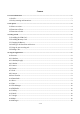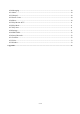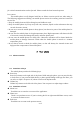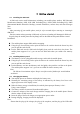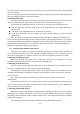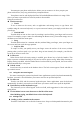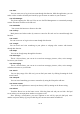User's Manual
7 / 15
You must pair your phone with a device before you can connect to it. Once you pair your
phone with a device, they stay paired unless you unpaired them.
Your phone scans for and displays the IDs of all available Bluetooth devices in range. If the
device you want to pair with isn’t in the list, make it discoverable.
Using the touch screen.
Touch-screen tips
Touch
To act on items on the screen, such as application and settings icons, to type letters and
symbols using the onscreen keyboard, or to press onscreen buttons, you simply touch them with
your finger.
Touch & hold
Touch & hold an item on the screen by touching it and not lifting your finger until an action
occurs. For example, to open a menu for customizing the Home screen, you touch an empty area on
the Home screen until the menu opens.
Drag
Touch & hold an item for a moment and then, without lifting your finger, move your finger on
the screen until you reach the target position.
Swipe or slide
To swipe or slide, you quickly move your finger across the surface of the screen, without
pausing when you first touch it (so you don’t drag an item instead). For example, you slide the
screen up or down to scroll a list.
Lock screen
When Screen lock in Security setting is enabled, press Power key to lock the handset. This
helps to prevent accidental touching of keys and as well as power saving. When Sleep function in
Display setting is enabled, after the handset device has been idle for preset period, the screen will be
locked automatically to save power.
Unlock screen
Press Power key to switch on the handset device. The lock screen appears. Touch and slide to
up to unlock screen.
3.5 Using the onscreen keypad
You enter text using the onscreen keyboard. Some applications open the keyboard automatically.
In others, you touch a text field where you want to enter text to open the keyboard.
To enter text
Touch a text field, and the onscreen keyboard opens. Some applications open the keyboard
automatically. In others, you touch a text field where you want to enter text to open the keyboard.
Touch the keys on the keyboard to type.
The characters you’ve entered appear in the text field, with suggestions for the word you are
typing below.
Use the Delete icon to erase characters to the left of the cursor.
After finishing typing, touch Back icon to close the keyboard.
3.6 Dialing Calls
Dialing a call to a number in the contacts
Touch the Tools folder icon to find the Contacts icon. Swipe or slide upward/downward to pick