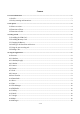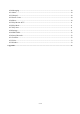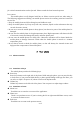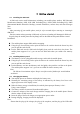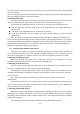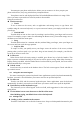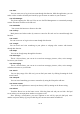User's Manual
8 / 15
out the target contact. Then you can touch the dial icon to originate a call.
Dialing a call to a number in call log
Touch the Phone icon or the phone application icon on the home screen, then select the recent
tab. Swipe or slide upward/downward to pick out and touch the target contact. Then you can
originate a call.
Answering incoming calls
Drag the Answer icon towards right to answer an incoming call or click the ANSWER button.
Touch the End icon to end the current conversation.
To reject an incoming call, drag the End icon towards left or click the DISMISS button.
Managing multiple calls
If you accept a new call when you’re already on a call, you can drag the Answer icon towards
right to answer the current calls.
4 Using the Applications
4.1 Browser
With this application, you can view and search website after connected to the internet.
4.2 Calculator
You can use this Calculator to solve simple arithmetic problems or use its advanced operators
to solve more complex equations.
Enter numbers and arithmetic operators on the basic screen; Drag the basic screen to the left to
open the advanced screen; Touch DEL to delete the last number or operator you entered. Touch &
hold DEL to delete everything in the display.
4.3 Calendar(Google)
You can open Calendar to view events you’ve created.
Touch the Calendar icon on the home screen. Events from each account you’ve added to your
phone and configured to synchronize calendars are displayed in Calendar.
Creating an event
You can use Calendar on your phone to create events. In any calendar view, touch the upper
right corner of the icon and touch new event to open an event details screen for a new event.
Enter a name, time, and optional additional details about the event. You can touch add
reminder menu to add more reminders. In the Guests field, you can enter the email addresses of
everyone you want to invite to the event. Separate multiple addresses with commas, if the people to
whom you send invitations use Google Calendar, they’ll receive an invitation in Calendar and by
email. On the top of the event details screen and touch SAVE and the event is added to your
calendar.
Synchronizing and displaying calendars
When you add a Google Account or Microsoft Exchange ActiveSync account to your phone
that includes a calendar service, and you configure that account to synchronize calendar events to
the phone, the events from that calendar are added and kept up to date in Calendar on the phone.
In calendar screen, touch the upper left corner of the icon and touch calendars to display, here,
you can set whether calendars are stored on the phone or visible. The Calendars screen displays all