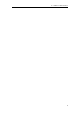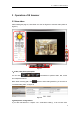User's Manual
IP CAMERA USER MANUAL
11
Figure 10
3.3 Device web setting
3.3.1 Basic network settings
The user can also enter the Basic Network Settings to set the IP address except using
the search software “LSearch_en.exe”. See below Figure 11.
Figure 11
Remark: The router connected to camera need to enable DHCP when the user uses
“obtain IP from DHCP server”; the routers enable DHCP by default.
3.3.2 Wireless wifi settings
Please refer to chapter 2.2.
3.3.3 Manufacture’s DDNS setting
Manufacturer puts a label of DDNS at the bottom of each IP Camera, it is unique, the
manufacturer has established a DDNS system, and allotted a DDNS to every device, the
user only enter the website into browser, and then view it from remote PC, example of
figure 12.
Figure 12
3.3.4 Third party DDNS setting
User can also use third party DDNS, such as www.dyndns.com, User must apply a free
domain name from this website and fill the info into the below blanks (Figure 13) and
save the settings. Then the domain name can be used.