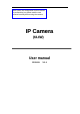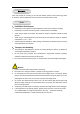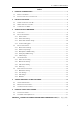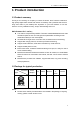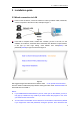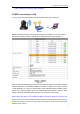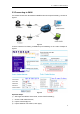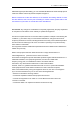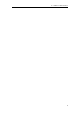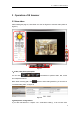User's Manual
IP CAMERA USER MANUAL
5
power, otherwise the camera maybe damaged.
2.2 WIFI connecting to LAN
You can connect the camera with router by wireless connection, as figure 3.
Figure 3
Before connecting router by wifi, please connect them as chapter 2.1 to Login camera
and enter wifi setting, and then operate as the following step, example of figure 4.
Figure 4
Enter the Wireless LAN Setting, click the “Scan” button, it will show you all the wireless
networks detected in the Wireless Network List column. Select one of them and tick
“Using Wireless Lan”, then the relevant data of the selected wireless network will be
shown in the following blanks. Input the password and click “Submit”, then the WIFI
setting is finished. Unplug the cable, then you can connect to router by wifi.
Notice: When the device is connected both WIFI and wired, it will firstly connect to the
wired network. If the camera enables DHCP to obtain IP address automatically, so the IP
address is not same in wired connection and wifi connection, recommend to set fixed IP
address for the camera.