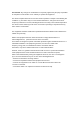User Manual
Table Of Contents
1 2 3
4 5 6
7 8 9
2
Connecting the Power Adapter
Now connect the supplied power
adapter to the power input on the
camera and connect the other end
to the wall socket. You will hear a
beeping sound every two seconds
for duration of one minute. This
indicates that the camera is ready
to be paired with the SwannCloud
mobile app.
Ethernet cable
connects here
Getting to know your Camera
Congratulations on the purchase of your SwannCloud camera. This quick start guide will assist you on getting your
camera up and running as soon as possible. We recommend that you connect everything and give it a try before you
do a permanent installation. When you reach the end of this quick start guide, have a look at the instructions for
downloading and configuring the SwannCloud mobile app.
B
C
D
E F
A
A) Wi-Fi Antenna -
The included Wi-Fi antenna con-
nects here.
B) Power Socket - Connect the power adapter here.
C) Reset Button - When pressed and held when the
power is disconnected and reconnected, all settings
will revert to the factory defaults.
D) RJ45 (Ethernet) - For a wired connection, connect
this to a spare port on your router using the supplied
Ethernet cable.
E) Audio In - Allows connection of an external
microphone, just in case you want to monitor audio
from a different location to the camera.
F) Audio Out - Allows connection of speakers for
amplified audio output.
G) Alarm I/O Block - For connecting external alarms
and sensors.
AUDIO
ALARM
IN OUT INOUTRESET
DC 5V
A
B
C
D
E F
G
A
B
A) Focus - Adjust the lens by turning clockwise or
anti-clockwise to adjust the camera’s focus.
B) IR (Infrared) LEDs -
The camera will use these in
low-light conditions to generate a black and white im-
age, even in total darkness.
C) Light Sensor - Detects the amount of light availa-
ble and turns on the IR LEDs when necessary.
D) Microphone - Allows the camera to hear nearby
sounds, and stream them with the video.
E) Power LED - You will see a red LED when the
camera is turned on.
F) Network LED - You will see a blue LED when the
camera is turned on.
A) SD Card Slot - This particular slot is reserved for
future updates when they are available.
B) Speaker -
The various alerts will be heard from
here.
A) Screw Mounts -
The screw mounts allow you
to mount the camera onto a wall or ceiling.
B
A
1
Connecting the Wi-Fi Antenna
First thing to do is to screw the
provided Wi-Fi antenna into the
antenna socket located on the
camera. Use a clockwise motion to
connect. Make sure the antenna is
connected firmly but not too tight.
It is recommended to leave the
antenna in a vertical position for
best reception.
3
Network LAN Connection (optional)
If you would prefer to connect the camera directly to your home network, you can do so using the supplied Ethernet
cable. The main advantage of a LAN connection is that you don’t get disconnections or dropouts as you would with a
wireless connection.
B) Bracket Mount -
The provided mounting
bracket (shown below) connects here.
The SwannCloud camera has the ability
to be mounted in a number of different
orientations. Using either the screw mounts
or the provided mounting bracket, you can
mount the camera on a flat surface, upside
down on a ceiling or roof and on a wall.
AUDIO
ALARM
IN OUT INOUTRESET
DC 5V
2
3
4
6
7
8
Technical Support E-mail: tech@swann.com
Telephone Helpdesk
USA Toll Free 1-800-627-2799
USA Parts & Warranty 1-800-627-2799
(M-F, 9am-5pm US PT)
AUSTRALIA 1300 138 324
NEW ZEALAND Toll Free 0800 479 266
UK 0203 027 0979
Helpdesk/Technical Support
QH_WIFIPTX290514E | © Swann 2014
Welcome! Lets get started.
SwannCloud HD P&T Quick Start Guide EN