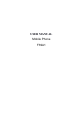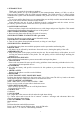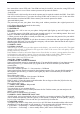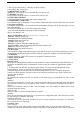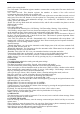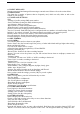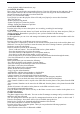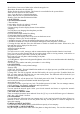User's Manual
8
screen playback and the button down, stop.
6.6.5 MUSIC PLAYER
Plays music files stored in the corresponding directory. Press the OK button to play and pause. Press
the navigation buttons to the left and to the right to go to the last song to the next. Hold down the
navigation buttons left and right to accelerate and back.
Press * or # to control the volume
Press [Playlist] to enter the playlist. Select a file and press [Option] to access these functions:
-Play: Play the song
-Details: Displays song details
-Update The playlist: Updates the playlist.
-Settings: Setting the parameter in question.
6.6.6 VOICE RECORDER
Press the left soft key to access the options: new recording, recording list and settings.
6.7 ALARM
There are multiple activated alarms in off mode and silent mode. Pick any alarm and press [Edit] to
edit the parameter. Remember to press [Save] once you have finished with the settings.
6.8 PHONEBOOK
In this application you can view and manage information phone number on the machine and in the
SIM card.
Contact 1.List
Press the right soft key on the Home screen to access contacts.
The contact list is displayed by default for all records from the phone book in the mobile phone and
SIM card. You can press 'Options' to enter the menu, then select 'Settings Contacts> preferred storage
location' to restore the phonebook.
In the list interface you can do the following:
- Select "Add new contact". You can add a SIM card or a phone number.
- Press the navigation keys to review the records;
- Press the first letter of the number keys to find phone numbers;
- Press the key to dial and call the number you have selected;
- Press the left soft key to access the options menu and perform the function through the menu;
- Press the OK button to see more information of the current record.
Options 2.Menú
In the options menu you can contact the following:
-See: Check the details on the number of actual contact.
-Send Text message: Send messages to the selected number.
-Call: Make a call to the selected number.
-Edit: Edit the details of the selected number.
-Delete: Delete the selected number.
-Copy: Copy the selected number.
-Add Blacklist: Add the selected number to the blacklist.
-Mark Several: call the selected number or a number.
3.Ajustes contact: You can perform the following operations:
-Number Extra: You can set the numbers owner, fixed line and emergency numbers.
-State Memory: You can check the status of the memory of the SIM card and phone.
-copy Contacts: Numbers can be copied to the SIM card from the phone or the phone from the SIM
card.
-Move Contacts: Numbers can be moved to the SIM card from the phone, or the phone from the SIM
card.
-Delete All contacts: All numbers in the phone or on the SIM card can be erased.
You can add a contact under this menu.
Enter the number and press the left soft key on the Home screen to save a number in the phone or on
the SIM card contacts.
6.9 FILE MANAGER
The phone supports micro SD cards. You can use the file manager to manage easily several directories
and files in the micro SD card.
The file management functions provide file management functions on the phone or device card T.
Enter the file manager, where there will be a list of available storage devices.
In the list, the T card can be formatted and all information will be deleted.
Click on the OK button to enter the selected folder;
Press the left soft key to enter the options. There you can perform the following operations:
-Open: Open the selected file.
-Send: Send the selected file via Bluetooth or MMS.