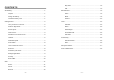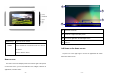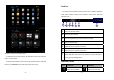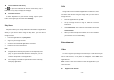User's Manual
- 13 -
instructions to create a new one.
Set up a Gmail account
If you want to add an existing account, tap Existing, enter your
email address and password, and then select Next, when you are
finished setting up the email account, the email messages are
downloaded to your device.
View email messages
1. When you open the email account, the amount of unread email
messages is displayed at the title bar and the unread email
messages are displayed in bold.
2. To view an email message, tap it.
3. To mark an important email message, tap the star icon below the
date. To cancel the mark, tap the star icon again.
Create and send an email
1. Tap
.
2. In To field, enter the recipient’s email addresses manually and
separate them with a comma. Add more recipients by tapping
Cc/Bcc.
3. To insert attachments, tap the option button at the upper right and
select Attach file.
4. Enter the subject and the text.
5. Tap SEND to send the email.
- 14 -
Browser
Tap Browser from application list to access to the web.
Browser webpages
1. Select Browser to launch a specified homepage.
2. To access a specific webpage, select the URL input field;
enter the web address of the webpage, and select Go.
3. To zoom in, place two fingers on the screen and spread them
apart. To zoom out, move your fingers closer together. You
can also double-tap the screen.
Add windows
You can have multiple windows open at one time.
1. To add a new window, tap
at the title bar.
2. To open up a window, tap the title of the window.
3. To close the window, tap
at the title bar.
Set homepage
1. Tap the option button at the upper right.
2. Select SettingsGeneralSet homepage.
3. Enter the web address of the desired webpage.
Add bookmarks
While navigating a website, tap
to add current URL to your
bookmark list and easily access it later.