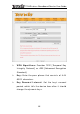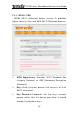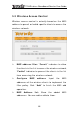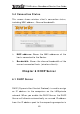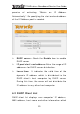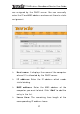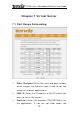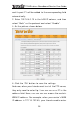User's Manual
11N Wireless Broadband Rout er User Guide
53
protocol you are using, you can select “ Both”.
¾ Ena ble : Click t he En a ble checkbox t o bring the set
rule into effect.
¾ Delet e : Clear all settings of t his it em.
¾ W ell- kn ow n se r vice por t : The well-known
protocol port s are list ed in the drop- down list.
Select one and select a sequence num ber in the I D
drop- down list and then click “Add”, t his port will be
added aut om at ically t o the I D list. For other well
known service ports that are not listed, you can
m anually add them t o the list .
¾ Add t o: Add the select ed well-known port t o t he
policy I D.
For Exa m ple: You want to share som e large files with
your friends outside of your local area network, however,
they are t oo big, and it ’s not convenient t o t ransfer
them . Then, you can build a FTP server on your
com put er and set t he router ’s port range forwarding t o
enable your friends t o access t o these files on your
com put er. Suppose t hat your FTP server or your
com put er’s st at ic I P address is 192.168.0.10, and you
wish your friends can access the ser ver through the
default port 21 and adopts TCP prot ocol.
Please follow t he st eps below to configure.
1.Enter 21 in both st art port and end port fields, or you
can also select FTP from t he well- known service port