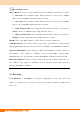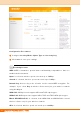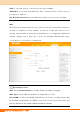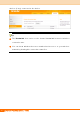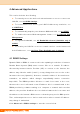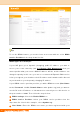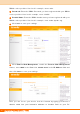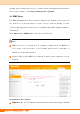User's Manual
Table Of Contents
44
III Features & Configurations | Tenda
Device PIN: Displays the device’s PIN code.
Start PIN: If you enter the client’s PIN code on the router, clicking this button
starts the PIN connection.
Operation Instructions:
PBC: If you press the hardware WPS button on the device for 1 second, the
WPS LED will blink for about 2 minutes, indicating that the PBC encryption
method is successfully enabled. During this time, an authentication routine can
be performed between your device and a WPS/PBC capable wireless client.
Simply enable the WPS/PBC on the client wireless device. If it passes the
authentication, the wireless client device connects to your device and the WPS
LED turns off. Repeat the steps above if you want to add more wireless client
devices to your device.
PIN: To use this option, you must know the PIN code from the wireless client
and enter it in the corresponding field on your device while using the same PIN
code on the client side for this connection.
Note
① To use the WPS encryption, the wireless client device must also be
WPS-capable.
② The WPS becomes unavailable if you select any of the following option:
Open, Shared, WPA2-PSK plus TKIP, and Mixed WPA/WPA2-PSK plus
TKIP.
3.3 Access Control
Specify a list of devices to "Allow" or "Deny" a connection to your wireless
network via the devices’ MAC Addresses.
Click Wireless -> Access Control to enter the configuration screen. Three
options are available: Disable, Deny and Allow.
A. If you want to allow all wireless clients to join your wireless network, select
Disable.