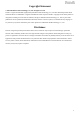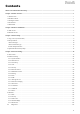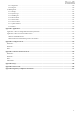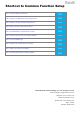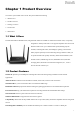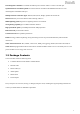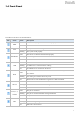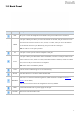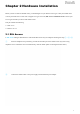Copyright Statement © 2015 Shenzhen Tenda Technology Co., Ltd. All rights reserved. Tenda is a registered trademark legally held by Shenzhen Tenda Technology Co., Ltd. Other brand and product names mentioned herein are trademarks or registered trademarks of their respective holders. Copyright of the whole product as integration, including its accessories and software, belongs to Shenzhen Tenda Technology Co., Ltd.
Copyright Statement © 2015 Shenzhen Tenda Technology Co., Ltd. All rights reserved. Tenda is a registered trademark legally held by Shenzhen Tenda Technology Co., Ltd. Other brand and product names mentioned herein are trademarks or registered trademarks of their respective holders. Copyright of the whole product as integration, including its accessories and software, belongs to Shenzhen Tenda Technology Co., Ltd.
Contents Shortcut to Common Function Setup ......................................................................................................................................... v Chapter 1 Product Overview ....................................................................................................................................................... 1 1.1 What It Does ...................................................................................................................................
.4.1 Diagnostics ................................................................................................................................................................ 126 4.4.2 Ping test..................................................................................................................................................................... 126 4.5 Management .................................................................................................................................
Shortcut to Common Function Setup How to set up the Internet connection? GO How to change your SSID (WiFi name) and password? GO How to change your login username and password? GO How to make your kids surf the Internet safely? GO How to set bandwidth for a specified host or client? GO How to restrict a host to access your wireless network? GO How to access a USB storage? GO How to expand your wireless network coverage? GO How to make your set-top box available? GO How to reset the modem r
Chapter 1 Product Overview Get to know your modem router overall. This part includes the following: 1.1 What It Does 1.2 Product Features 1.3 Package Contents 1.4 Front Panel 1.5 Back Panel 1.1 What It Does The Wireless ADSL2+ Modem Router, integrated with functions of ADSL2+ modem and wireless router, is especially designed for ordinary home users. So it supports telephone cable access and Ethernet cable access.
Interchangeable LAN/IPTV to schedule the Ethernet port to function either as a LAN or an IPTV port Optional Ethernet and ADSL Uplinks: Access the Internet via ADSL2+ Broadband Internet Service or an interchangeable LAN/WAN RJ45 port Multiple Internet Connection Types: PPPoE, PPPoA, IPoA, Bridge, dynamic IP and static IP IPTV Service lets your surf the Internet while watching online TV 6000V lightning-proof design fits into lightning-intensive environment Strong driving capability up to 6.
1.4 Front Panel The LEDs on the device are described below: Item Name PWR SYS INTERNET USB Status Description Solid Power electricity is provided to the device properly. Off Power is off. Solid/Off The system is malfunctioning. Blinking The system works properly. Solid The device is connected to the Internet properly. Blinking Transmitting Internet data… Off The device is not connected to the Internet. Solid A USB device is connected to the device.
1.5 Back Panel Item Name DSL Description RJ11 port. Connect the telephone line from ISP to this port for DSL service connection. LAN port or WAN port. When you access the Internet via the DSL, this port works as a LAN 1/WAN port which can be used to connect to a PC, switch, or a router; when you access the Internet via an Ethernet cable from your ISP directly, this port works as a WAN port. Note: It works as a LAN port by default. 2/3 LAN port. Connect your devices like computer to this port.
Chapter 2 Hardware Installation Before you start to cable the modem router, you should figure out your Internet access type. Cable you modem router correctly, and make sure it works well. It supports two types of access, DSL access and Ethernet access. Choose your access type and cable your device and modem router. This part includes the following: 2.1 DSL Access 2.2 Ethernet Access 2.1 DSL Access DSL access cabling is detailed below. Cable the modem router and your computer following the steps ① →②→③.
Connect your computer to the LAN port of the modem router. ③ The overall diagram of DSL Access is shown below: _________________________________________________________________________________________________ TIP 1. Before connecting, make sure the Internet service is available. 2. ADSL splitter is used to make you active in phone service and Internet service simultaneously. If you don’t need the telephone service, just connect the telephone line from your ISP to the DSL port. 3.
2.2 Ethernet Access Ethernet access cabling is detailed below. Cable the modem router and your computer following the steps ①→②→③. Note that you may get to the Internet via a modem or an Ethernet cable directly, choose your access type correctly and follow the diagram. a1. If you get to the Internet via a modem (cable modem or fiber modem), follow this one. b1. If you get to the Internet via Ethernet cable directly, follow this one. Steps and are same with that of DSL access. Click here to check.
The overall diagram of Ethernet Access is shown below: _________________________________________________________________________________________________ TIP 1. Before connecting, make sure the Internet service is available. 2. Disconnect the modem router from WAN or DSL connection, and unplug it from the power when it is thunderstorm.
Chapter 3 Internet Setup Internet setups are detailed in this part, which include connection types, link types and wireless security setup, etc. This part includes the following: 3.1 Log in to UI 3.2 Set up Internet 3.3 Quick Wireless Security Setup 3.1 Log in to UI (User Interface) To configure the parameters of the modem router, you should log in to its UI (User Interface) first. ① Set your PC to Obtain an IP address automatically. For more information, see Appendix 2 Configure Your PC.
3.2 Set up Internet The device supports auto-detecting link type and PVC, which can help you configure the device easily and quickly. If you do want to configure the details, take below for references. About Link Type Link type includes three options: Auto, DSL and Ethernet. Auto is recommended to you if you cannot figure out which type your Internet access is. DSL is for a telephone line access, which means you access Internet service with a telephone line. Ethernet is for an Ethernet cable access.
Internet Setup Instruction For DSL access PPPoE ① Select Auto or DSL link type and select PPPoE connection type. (Note that Auto mode only supports two connection types: PPPoE and IPoE.) ② Check Auto PVC scan. If the scan failed, uncheck this option and configure the PVC and country settings manually. Click here to check PVC value or consult your ISP if you cannot locate this info. ③ Type the user name and password of PPPoE provided by your ISP. ④ Finish the wireless setup.
PPPoA ① Select Auto or DSL link type and select PPPoA connection type. (Note that Auto mode only supports two connection types: PPPoE and IPoE.) ② Configure the PVC, ISP and country settings manually. Click here to check PVC value or consult your ISP if you cannot locate this info. (Note that Auto PVC scan is not available for PPPoA.) ③ Type the user name and password of PPPoA provided by your ISP. ④ Finish the wireless setup. (Recommended) ⑤ Click OK.
IPoE ① Select Auto or DSL link type and select IPoE connection type. ② Check Auto PVC scan. If the scan failed, uncheck this option and configure the PVC and country settings manually. Click here to check PVC value or consult your ISP if you cannot locate this info. ③ Select your address mode (Dynamic IP or Static IP). This is depending on your ISP. Dynamic IP mode requires nothing. Static IP requires a group of IP info provided by your ISP. Type them in the corresponding field.
IPoA ① Select Auto or DSL link type and select IPoA connection type. ② Configure the PVC, ISP and country settings manually. Click here to check PVC value or consult your ISP if you cannot locate this info. (Note that Auto PVC scan is not available for IPoA.) ③ Select your address mode Static IP. And type the IP info provided by your ISP in the corresponding field. ④ Finish the wireless setup. (Recommended) ⑤ Click OK.
Bridge ① Select Auto or DSL link type and select Bridge connection type. ② Configure the PVC, ISP and country settings manually. Click here to check PVC value or consult your ISP if you cannot locate this info. (Note that Auto PVC scan is not available for Bridge.) ③ Finish the wireless setup. (Recommended) ④ Click OK. When Bridge mode in DSL access is enabled, dial up from the local PC with the account provided by your ISP for Internet service.
For Ethernet access PPPoE ① Select Auto or Ethernet link type and select PPPoE connection type. ② Type the user name and password of PPPoE provided by your ISP. ③ Finish the wireless setup. (Recommended) ④ Click OK. IPoE ① Select Auto or Ethernet link type and select IPoE connection type. ② Select your address mode (Dynamic IP or Static IP). This is depending on your ISP. Dynamic IP mode requires nothing.
Static IP requires a group of IP info provided by your ISP. Type them in the corresponding field. ③ Finish the wireless setup. (Recommended) ④ Click OK. Bridge ① Link Type: Select Auto or Ethernet. ② Select Bridge connection type. ③ Finish the wireless setup. (Recommended) ④ Click OK. When Bridge mode in Ethernet access is enabled, dial up from the local PC with the account provided by your ISP for Internet service.
3.3 Quick Wireless Security Setup On Home Page, you can set up the basic wireless parameters, like wireless SSID, wireless key and RF Power (namely signal strength). Also, you can disable or enable wireless feature here. After you have finished settings, click to save and apply them. Wireless Enable: Check it to enable wireless feature. RF Power: Namely signal strength. It includes Normal and Enhance options. Enhance means stronger signal. Wireless SSID: It is the name of your WiFi. Set it as you like.
Chapter 4 Advanced Settings This chapter describes the advanced features of your modem router. The information is for users with a solid understanding of networking concepts who want to configure the router for unique situations. This part includes the following: 4.1 Device Info 4.2 Advanced Setup 4.3 Wireless 4.4 Diagnostics 4.5 Management 4.
WAN Here you can view the WAN Information including Interface, Description, Type, IGMP, NAT, Firewall, Status, IPv4 Address and VLAN ID as seen in the screenshot. Statistics Here you can view the packets received and transmitted on LAN/WAN ports. Statistics--LAN: Displays the packets received and transmitted on the LAN ports as seen in the screenshot below. _________________________________________________________________________________________________ TIP 2.
Statistics--WAN: Displays the packets received and transmitted on the WAN ports as seen in the screenshot below. Statistics-ADSL: Displays the DSL port status e.g., packets received and transmitted on the DSL port.
ARP Here you can view the IP and MAC addresses of the PCs that attach to the device either via a wired or wireless connection as seen in the screenshot: DHCP Here you can view the DHCP leases, including IP and MAC addresses of the PCs, hostnames and remaining lease time as seen in the screenshot. Note that if the DHCP server is disabled, this info will be hidden. 4.
4.2.1 Layer2 Interface Click Advanced Setup > Layer2 Interface to enter the Layer2 Interface screen. This router provides two kinds of Layer2 Interface: - ATM Interface for ADSL broadband Internet service - ETH Interface for connecting to the Internet via an Ethernet cable. By default, system applies the ATM Interface (ADSL uplink). If you directly connect to the ADSL line via a phone cable, first refer to To Set up the ATM interface and then skip to To Set up WAN Service for ATM Interface.
Enter the VPI and VCI values, select a DSL Link Type (Internet connection type): EoA (EoA is for PPPoE, IPoE, and Bridge.), PPPoA or IPoA. Leave other options unchanged from factory defaults and click and then refer to To Set up WAN Service for ATM Interface to configure the WAN service for Internet access. _________________________________________________________________________________________________ TIP If you are unsure about the VPI/VCI parameters, see Appendix 5 VPI/VCI List.
Eth0 is 1/WAN port on the back of the device. It is to function as a WAN port here. After you finish your settings, click and then refer to To Set up WAN Service for ETH Interface to configure the WAN service for Internet access. 4.2.
PPPoE IPv4 Only Step 1: Click Advanced Setup > WAN Service and then click the Add button. Step 2: Select the ATM interface you added just now from the pull-down menu in the figure below. Click Next. Step 3: Select PPP over Ethernet (PPPoE). Edit the Enter Service Description field which is optional. Suggest you keep the default. Select a network protocol: IPv4 Only. Click Next.
Step 4: Finish PPP Username and Password and other settings on the figure below. Click Next. PPP Username/Password: For logging in to your ISP. If you cannot locate this information, ask your ISP to provide it. PPPoE Service Name: Provided by your ISP. Only enter it if instructed by your ISP. Authentication Method: Used by ISP to authenticate the client that attempts to connect. If you are not sure, consult your ISP or select AUTO.
a network can transmit. Any messages larger than the MTU are divided into smaller packets before being sent. The default MTU is 1460 bytes. For some ISPs, you might need to change the MTU. This is rarely required, and should not be done unless you are sure it is necessary for your ISP connection.
Step 7: Here you can view your configurations. Click Apply/Save to save your settings if everything is correctly set. When the PPPoE connection is successful, you can access the Internet. IPv4 & IPv6 (Dual Stack) Step 1: Click Advanced Setup > WAN Service and then click the Add button. Step 2: Select the ATM interface you added just now from the pull-down menu in the figure below. Click Next.
Step 3: Select PPP over Ethernet (PPPoE). Edit the Enter Service Description field which is optional. Suggest you keep the default. Select a network protocol: IPv4&IPv6 (Dual Stack). Click Next. Step 4: Configure PPP Username and Password and other settings on the figure below. Each field with its indication is mentioned above in IPv4 Only (PPPoE) section. Check Launch Dhcp6c for Prefix Delegation (IAPD). Click Next.
IP address by checking Use Static IPv6 Address and enter the static IPv6 address. Step 5: To configure the Default Gateway interface when using IPv6, select the interface that you want to configure with the WAN gateway address in Selected WAN Interface box. Then click Next. Step 6: To configure the WAN DNS address, check the Obtain IPv6 DNS info from a WAN interface option, or select the Use the following Static IPv6 DNS address option to enter the static DNS server IPv6 addresses provided by your ISP.
When the PPPoE connection is successful, you can access the Internet. IPv6 Only Step 1: Click Advanced Setup > WAN Service and then click the Add button. Step 2: Select the ATM interface you added just now from the pull-down menu in the figure below. Click Next.
Step 3: Select PPP over Ethernet (PPPoE). Edit the Enter Service Description field which is optional. Suggest you keep the default. Select a network protocol you need: IPv6 Only. Click Next. Step 4: Configure PPP Username and Password and other settings on the figure below. Each field with its indication is mentioned above in IPv4 Only (PPPoE) section. If ISP provides you no static IPv6 address, you just keep the default settings for it’s by default the DHCP mode.
If ISP provides you with the static IPv6 address, configure a static IP address by checking Use Static IPv6 Address and enter the static IPv6 address. Step 5: To configure the Default Gateway interface when using IPv6, select the interface that you want to configure with the WAN gateway address in Selected WAN Interface box. Then click Next.
When the PPPoE connection is successful, you can access the Internet. IPoE IPv4 Only If you get an IP address from your ISP automatically or if your ISP assigns you a static (fixed) IP address, subnet mask and gateway, you need to select the IP over Ethernet (IPoE). Step 1: Click Advanced Setup > WAN Service and then click the Add button. Step 2: Select the ATM interface you added just now from the pull-down menu in the figure below. Click Next.
Step 3: Select IP over Ethernet. Edit the Enter Service Description which is optional. Suggest you keep the default. Select a network protocol: IPv4 Only. Click Next. Step 4: Finish WAN IP Settings on the figure below. Click Next.
Obtain an IP address automatically: This allows the router to automatically acquire IP information from your ISP or your existing networking equipment. Use the following Static IP address: This allows you to specify the Static IP information provided by your ISP or that corresponds with your existing networking equipment. WAN IP Address: The Internet IP address provided by your ISP for accessing the Internet. WAN Subnet Mask: The subnet mask address provided by your ISP for accessing the Internet.
Step 7: To finish DNS Server Configuration, click the Select DNS Server Interface from available WAN interfaces option, or select the Use the following Static DNS IP address option and enter the static DNS server IP addresses provided by your ISP. At last, click Next. Step 8: Here you can view your configurations. Click Apply/Save to save your settings if everything is correctly set. When the IPoE connection is successful, you can access the Internet.
IPv4 & IPv6 (Dual Stack) Step 1: Click Advanced Setup > WAN Service and then click the Add button. Step 2: Select the ATM interface you added just now from the pull-down menu in the figure below. Click Next. Step 3: Select IP over Ethernet. Edit the Enter Service Description which is optional. Suggest you keep the default. Select a network protocol: IPv4&IPv6 (Dual Stack). Click Next.
Step 4: To finish WAN IP Settings, select Obtain an IPv6 address automatically, check Dhcpv6 Prefix Delegation (IAPD). If your ISP is using stateful DHCPv6, check Dhcpv6 Address Assignment (IANA) also. Or select Use the following Static IP address if your ISP provides you with an IPv6 address. Click Next. If ISP provides you with the static IPv6 address, configure a static IP address by checking Use the following Static IPv6 address and enter the static IPv6 address.
Step 5: Configure NAT settings. If you are unsure about the options, please keep the default settings and then click Next. Step 6: To configure the Default Gateway interface, select the interface that you want to configure with the WAN gateway address in Available Routed WAN Interfaces box and move it into Selected Default Gateway Interfaces box. Then click Next.
Step 8: Here you can view your configurations. Click Apply/Save to save your settings if everything is correctly set. When the IPoE connection is successful, you can access the Internet. IPv6 Only Step 1: Click Advanced Setup > WAN Service and then click the Add button. Step 2: Select the ATM interface you added just now from the pull-down menu in the figure below. Click Next.
Step 3: Select IP over Ethernet (IPoE). Edit the Enter Service Description field which is optional. Suggest you keep the default. Select a network protocol you need: IPv6 Only. Click Next. Step 4: Enter the WAN information provided by your ISP to configure the WAN IPv6 settings. To obtain an IP address automatically: Select Obtain an IPv6 address automatically. Check Dhcp6c Prefix Delegation (IAPD). If your ISP is using stateful DHCPv6, check Dhcp6c Address Assignment (IANA) also.
Step 5: Finish Network Address Translation Settings. Suggest keep the default settings. Click Next. Step 6: To configure the Default Gateway interface when using IPv6, select the interface that you want to configure with the WAN gateway address in Selected WAN Interface box. Then click Next.
Step 8: Here you can view your configurations. Click Apply/Save to have this interface to be effective. When the IPoE connection is successful, you can access the Internet. Bridge If you wish to initiate a dialup directly from your PC for Internet access or enjoy the entire Internet connection (instead of sharing it with others), you can use the Bridging DSL link type and create a dialup program on your PC. Step 1: Click Advanced Setup > WAN Service and then click the Add button.
Step 3: Select Bridging. Edit the Enter Service Description which is optional. Suggest you keep the default. Click Next. Step 4: Here you can view your configurations. Click Apply/Save to activate your settings..
After the bridging connection is successful, initiate a dialup directly from your PC for Internet access. NOTE To configure multiple WAN connections, simply configure multiple ATM interfaces and then follow the instructions above. PPPoA If you have selected the PPPoA from the ATM Interface screen in Layer2 Interface, you will see the screen below when you click the WAN Service tab, select the configured interface and click Next.
Step 4: Enter PPP username and its password provided by your ISP. Click Next. PPP Username: This is for logging in to your ISP. If you cannot locate this information, ask your ISP to provide it. PPP Password: This is for logging in to your ISP. If you cannot locate this information, ask your ISP to provide it. Authentication Method: This is used by ISP to authenticate the client that attempts to connect. If you are not sure, consult your ISP or select AUTO.
Step 5: To configure the WAN gateway address. After you configure it click Next. The default setting is recommended. Step 6: To configure the WAN DNS address. Choose a way to get DNS server according to what your ISP has provided. -Click the Select DNS Server Interface from available WAN interfaces option. -Select the Use the following Static DNS IP address option and enter static DNS server IP addresses for the system. And then click Next. NOTE 1.
Step 7: Here you can view your configurations. Click Apply/Save to have this interface to be effective. Step 8: When the PPPoA connection is successful, you can access the Internet. IPv4 & IPv6 (Dual Stack) Step 1: Click Advanced Setup > WAN Service and then click the Add button. Step 2: Select the ATM interface you added just now from the pull-down menu in the figure below. Click Next.
Step 3: Edit the Enter Service Description. This field is optional. We recommend that you keep the default. Select a network protocol: IPv4 & IPv6 (Dual Stack). Click Next. Step 4: Enter PPP username and its password provided by your ISP. Click Next. Step 5: To configure the WAN gateway address. After you configure it click Next. The default setting is recommended.
NOTE Default gateway interface list can have multiple WAN interfaces served as system default gateways but only one will be used according to the priority with the first being the highest and the last one the lowest priority if the WAN interface is connected. Priority order can be changed by removing all and adding them back in again. Step 6: To configure the WAN DNS address Select DNS Server Interface from available WAN interfaces OR enter static DNS server IP addresses for the system.
Step 7: Here you can view your configurations. Click Apply/Save to save your settings if everything is correctly set. Step 8: When the PPPoA connection is successful, you can access the Internet. IPv6 Only Step 1: Click Advanced Setup > WAN Service and then click the Add button. Step 2: Select the ATM interface you added just now from the pull-down menu in the figure below. Click Next.
Step 3: Edit the Enter Service Description. This field is optional. We recommend that you keep the default. Select a network protocol: IPv6 Only. Click Next. Step 4: Enter PPP username and its password provided by your ISP. Click Next. Step 5: Select a preferred wan interface as the system default IPv6 gateway. Click Next.
Step 6: To configure the WAN DNS address, select the configured WAN interface for IPv6 DNS server information or enter the static IPv6 DNS server addresses. And then click Next. NOTE Selecting a WAN interface for IPv6 DNS server will enable DHCPv6 Client on that interface. Step 7: Here you can view your configurations. Click Apply/Save to save your settings if everything is correctly set. Step 8: When the PPPoA connection is successful, you can access the Internet.
IPoA Step 1: Click Advanced Setup > WAN Service and then click the Add button. Step 2: Select the ATM interface you added just now from the pull-down menu in the figure below. Click Next. Step 3: Edit the Enter Service Description. This field is optional. It is recommended that you keep the default. Click Next. Step 4: Enter the WAN IP address and subnet mask which should have been provided to you by your ISP. If you cannot locate this information, ask your ISP to provide it. And then click Next.
WAN IP Address: The Internet IP address provided by your ISP for accessing the Internet. WAN Subnet Mask: The subnet mask address provided by your ISP for accessing the Internet. Step 5: Keep the defaults if you are unsure about the options on the screen below and click Next. Step 6: To configure the WAN gateway address. After you configure it click Next. The default setting is recommended.
Step 8: Here you can view your configurations. Click Apply/Save to save your settings if everything is correctly set. Step 9: IPoA WAN service setup parameter is shown as below.
To Set up WAN Service for ETH Interface Three Internet connections: PPP over Ethernet (PPPoE), IP over Ethernet (IPoE) and Bridging are available in the Ethernet uplink mode. If you selected and configured the ETH Interface (Ethernet uplink), follow steps below to configure the WAN service: PPP over Ethernet (PPPoE) IPv4 Step 1: Click Advanced Setup > WAN Service and then click the Add button. Step 2: Select the ETH interface you added just now from the pull-down menu in the figure below. Click Next.
Step 4: Enter the PPP username and password provided by your ISP. If you are not sure about other options, just leave them unchanged from defaults. And click Next. PPP Username: This is for logging in to your ISP. If you cannot locate this information, ask your ISP to provide it. PPP Password: This is for logging in to your ISP. If you cannot locate this information, ask your ISP to provide it. PPPoE Service Name: This information is provided by your ISP. Only enter it if instructed by your ISP.
egress the WAN port without modification. Multicast Proxy: If enabled, the router will use multicast proxy. Step 5: Configure the WAN gateway address. After you configure it click Next. The default setting is recommended. Step 6: Configure the WAN DNS address according to your ISP. -Click the Select DNS Server Interface from available WAN interfaces option; -Or select the Use the following Static DNS IP address option and enter static DNS server IP addresses for the system. And then click Next.
When the PPPoE connection is successful, you can access the Internet. IPv4 & IPv6 (Dual Stack) Step 1: Click Advanced Setup > WAN Service and then click the Add button. Step 2: Select the ETH interface you added just now from the pull-down menu in the figure below. Click Next.
Step 3: Select PPP over Ethernet. Edit the Enter Service Description. This field is optional. It is recommended that you keep the default. Select a network protocol: IPv4&IPv6 (Dual Stack). And click Next. Step 4: Enter PPP username and PPP password provided by your ISP. Check Launch Dhcp6c for Prefix Delegation (IAPD). If your ISP is using stateful DHCPv6, check Launch Dhcp6c for Address Assignment (IANA) also. Or configure a static IP address.
Step 5: Select an available WAN interface as the system default gateway. Then click Next. Step 6: Configure DNS server (Select an available DNS server interface or use a specified DNS server); configure IPv6 DNS server (Obtain IPv6 DNS info from a WAN interface or use a specified DNS server), and then click Next. Step 7: Here you can view your configurations. Click Apply/Save to save your settings if everything is correctly set.
When the PPPoE connection is successful, you can access the Internet. IPv6 Step 1: Click Advanced Setup > WAN Service and then click the Add button. Step 2: Select the ETH interface you added just now from the pull-down menu in the figure below. Click Next. Step 3: Select PPP over Ethernet. Edit the Enter Service Description. This field is optional. It is recommended that you keep the default. Select a network protocol: IPv6 Only. And click Next.
Step 4: Enter PPP username and PPP password provided by your ISP. Check Launch Dhcp6c for Prefix Delegation (IAPD). If your ISP is using stateful DHCPv6, check Launch Dhcp6c for Address Assignment (IANA) also. Or configure a static IP address. Step 5: Select a preferred WAN interface from the WAN interface list as the system default IPv6 gateway. Click Next. Step 6: Select the configured WAN interface for IPv6 DNS server information or use a static IPv6 DNS server address.
Step 7: Here you can view your configurations. Click Apply/Save to save your settings if everything is correctly set. When the PPPoE connection is successful, you can access the Internet.
IP over Ethernet (IPoE) If you get an IP address from your ISP automatically or if your ISP assigns you a static (fixed) IP address, subnet mask and gateway, you need to select the IP over Ethernet (IPoE). IPv4 Step 1: Click Advanced Setup > WAN Service and then click the Add button. Step 2: Select the ETH interface you added just now from the pull-down menu in the figure below. Click Next. Step 3: Select IP over Ethernet as WAN service type. Edit the Enter Service Description.
Step 4: Enter the IP address/subnet mask/gateway IP address provided by your ISP or select Obtain an IP address automatically and then click the Next button. Obtain an IP address automatically: This allows the router to automatically acquire IP information from your ISP or your existing networking equipment. Use the following Static IP address: This allows you to specify the Static IP information provided by your ISP or that corresponds with your existing networking equipment.
Step 6: Here you can configure the WAN gateway address. After you configure it click Next. The default setting is recommended. Step 7: Here you can configure the WAN DNS address. -Click the Select DNS Server Interface from available WAN interfaces option; -Or select the Use the following Static DNS IP address option and enter static DNS server IP addresses for the system. And then click Next. Step 8: Here you can view your configurations.
When the IPoE connection is successful, you can access the Internet. IPv4 & IPv6 (Dual Stack) Step 1: Click Advanced Setup > WAN Service and then click the Add button. Step 2: Select the ETH interface you added just now from the pull-down menu in the figure below. Click Next. Step 3: Select IP over Ethernet as WAN service type. Edit the Enter Service Description. This field is optional. It is recommended that you keep the default. Select a network protocol: IPv4&IPv6 (Dual Stack). And then click Next.
Step 4: Enter information provided by your ISP to configure the WAN IP settings.
Step 5: Here you can configure the NAT. If you are not an advanced user, the default settings are recommended and then click Next. Step 6: Configure a WAN interface as the default gateway. Step 7: Configure DNS server (Select an available DNS server interface or use a specified DNS server); configure IPv6 DNS server (Obtain IPv6 DNS info from a WAN interface or use a specified DNS server), and then click Next.
Step 8: Here you can view your configurations. Click Apply/Save to save your settings if everything is correctly set. When the IPoE connection is successful, you can access the Internet. IPv6 Step 1: Click Advanced Setup > WAN Service and then click the Add button. Step 2: Select the ETH interface you added just now from the pull-down menu in the figure below. Click Next.
Step 3: Select IP over Ethernet as WAN service type. Edit the Enter Service Description. This field is optional. We recommend that you keep the default. Select a network protocol: IPv6 Only. And then click Next. Step 4: Enter the WAN information provided by your ISP to configure the WAN IPv6 settings. To obtain an IP address automatically: Select Obtain an IPv6 address automatically and Check Dhcp6c Prefix Delegation (IAPD). If your ISP is using stateful DHCPv6, check Dhcp6c Address Assignment (IANA) also.