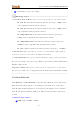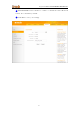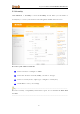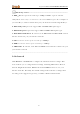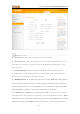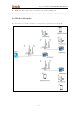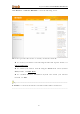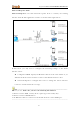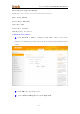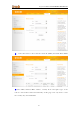High Power Wireless AC1200 Dual Band Router ④ Click Save to save your settings. Knowledge Center ------------------------------------------------------------------ 1. 802.11 M ode (Netw or k Mode): Select a correct mode according to your wirele ss clients. 11b: This network mode delivers wireless speed up to 11Mbps and is only compatible with 11b wireless clients. 11g: This network mode delivers wireless speed up to 54Mbps and is only compatible with 11g wireless clients.
High Power Wireless AC1200 Dual Band Router ② Guest Network: Select whether to enable or disable the Guest Network feature. It is disabled by default. ③ Click Save to save your settings.
High Power Wireless AC1200 Dual Band Router 3.3 Security Click Wireless -> Security to enter the Security screen. Here you can define a security key to secure your wireless network against unauthorized accesses. To secure your wireless network ① Select a band, for example, 2.4GHz. ② Select the wireless network (SSID) you wish to encrypt. ③ Select a security mode, cipher type configure a security key. ④ Click Save to save your settings.
High Power Wireless AC1200 Dual Band Router Knowledge Center -----------------------------------------------------------------1. WEP: Wireless speed can reach up to 54Mbps if WEP - Open is selected. 2. K ey Select: Select a ke y to be effective for the current WEP encr yption. For example, if you select Key 1, wireless clients must join your wireless network using this Key 1. 4. WPA-PSK: WPA personal, support AES and TKIP+AES cipher types. 5. WPA2-PSK: WPA2 personal, support AES and TKIP+AES cipher types.
High Power Wireless AC1200 Dual Band Router Knowledge Center ------------------------------------------------------------------------------- 1 AP Isolation: Isol ates clients connecting to the prima ry SSID. 2 Beacon Inter val: A ti me interval betwe en an y 2 conse cutive Beacon packets sent by an Acc ess P oint to synchronize a wireless network. Do NOT change the default value of 100 unless necessar y. 3 Frag me nt Threshold : Specify a Fragment Threshold value.
High Power Wireless AC1200 Dual Band Router 6 TX Pow er: This option lets you adjust your wireless TX power. ------------------------------------------------------------------------------------------------ 3.6 Wireless Extender Use this wireless extender feature to extend your existing wireless network.
High Power Wireless AC1200 Dual Band Router Click Wireless -> Wireless Extender to enter the following screen. This device provides three modes to extend your wireless network: To extend your wireless network using the universal repeater feature, see Universal Repeater. To extend your wireless network using the WISP client router (wireless WAN) feature, see WISP Mode. To establish Wireless Distribution System and extend your wireless network, see WDS.
High Power Wireless AC1200 Dual Band Router Universal Repeater Mode Universal Repeater: Use this universal repeater mode to extend your existing wireless network. The application scenario is shown in the figure below: In this mode, you only need to configure the following settings on the Tenda wireless router: Configure LAN IP: Specify an IP address that is in the same subnet as yet different from the remote wireless router for this Tenda wireless router.
High Power Wireless AC1200 Dual Band Router Univers al Repe ater Applic ation Ex ample: Assu ming the remote wireless router has the following information: SSID: Tenda_0FF02D Security Mode: WPA -PSK Cipher Type: AES Security Key: 12345678 LAN IP Address: 192.168.0.1 Configuration Procedures: ① Click Network -> LAN to configure an IP address that is in the same subnet as yet different from the remote wireless rout er for this Tenda wireless router. ② Click OK in the appearing screen.
High Power Wireless AC1200 Dual Band Router ④ Select the remote router's wireless network (SSID) and click Close Scan. ⑤ The SSID, channel, MAC address, security mode and cipher type of the remote router will be added automatically on this page. You only need to enter the security key and click Save.
High Power Wireless AC1200 Dual Band Router Note ------------------------------------------------------------------------------------1. This router's primary SSID will aut omatically change to match that of the remote router when the Universal Repeater feature is configured successfully. Please do not change this SSID. Changing this SSID may interrupt the wireless bridge link. 2.
High Power Wireless AC1200 Dual Band Router Last number differs from that o f the re mote wireless router's LAN IP address. This is the remote router's LAN IP address.
High Power Wireless AC1200 Dual Band Router ③ Click Start ->R u n . ④ Enter cmd and click OK. ⑤ Enter "ping default gateway IP address”. Here in this example, enter "ping 192.168.0.1" and press Enter. If you see a similar screen (highlighted area), the bridge is established successfully.
High Power Wireless AC1200 Dual Band Router WISP Client Router Mode WISP Mode: This is the WISP (Wireless Internet Service Provider) Client Router Mode. In this mode the router acquires Internet access from your WISP AP or a wireless Access Point on an existing network.
High Power Wireless AC1200 Dual Band Router WISP Mode Setup: This mode establishes a wireless connection between the wireless LAN interface of the remote wireless router and the wireless WAN interface of your Tenda wireless router. Internet Setup: Configure this Tenda router to access Internet. Tip--------------------------------------------------------------------------------------Before you start, make sure you have the following information: 1.
High Power Wireless AC1200 Dual Band Router ① Click Network -> WAN to configure the Internet connection.
High Power Wireless AC1200 Dual Band Router ② Click Wireless -> Wireless Extender, select WISP Mode and click Open Scan. ③ Select the remote router's wireless network (SSID) and click Close Scan.
High Power Wireless AC1200 Dual Band Router ④ The SSID, channel, MAC address, security mode and cipher type of the remote AP will be added automatically on this page. You only need to enter the security key and click Save. ⑤ Click Reboot on the appearing screen to reboot the rout er.
High Power Wireless AC1200 Dual Band Router ⑥ Syste m automaticall y enters the home page (Quick Internet Setup screen) after reboot. Click the Advanc ed button there. ⑦ Click Stat us -> WAN Status to check the WAN status.
High Power Wireless AC1200 Dual Band Router ⑧ If the WAN Connection Status keeps displaying "Connecting....", change the LAN IP address of this router to a different subnet from the remote router's LAN IP address. ⑨ Click OK on the appearing screen to reboot the router.
High Power Wireless AC1200 Dual Band Router ⑩ Click Reboot on the appearing screen to reboot the router. System automatically enters the Status sc reen after reboot. Check the WAN Connection Status, if it displays "Connected", you have successfully connected to Internet.
High Power Wireless AC1200 Dual Band Router Note ------------------------------------------------------------------------------------1. This router's primary SSID will a utomatically change to match that of the remote router when the WISP (client router) mode feature is configured successfully. Please do not change this SSID. Changing this SSID may interrupt the wireless link. 2.
High Power Wireless AC1200 Dual Band Router ③ Click Start ->Run ④ Enter cmd and click OK.
High Power Wireless AC1200 Dual Band Router ⑤ Enter "ping Tenda router's gateway IP address" . Here in this example, enter "ping 192.168.0.1" and press Enter. If you see a similar screen (highlighted area), the bridge is established successfully. WDS Mode WDS (Wireless Distribution System) includes Wireless Bridge and Wireless AP. The differences are described as below: Operating in Wireless AP mode, clients can access Internet by connecting to the router via an Ethernet cable or wirelessly.
High Power Wireless AC1200 Dual Band Router range. The following figure shows an application scenario. In this mode, you must set up both the base station AP, an d the repeater AP. Tip--------------------------------------------------------------------------------------Before you start, verify the following: 1. Tenda wireless router 1 that functions as a base station AP has successfully connected to Internet. 2.
High Power Wireless AC1200 Dual Band Router ① Mode: Select WDS Mode. ② WDS Mode: Select Wireless AP. ③ SSID: Customize a SSID, for example, Tenda_home. ④ Channel: Specify a channel for the base station AP to operate on, for example, 2437MHz (Channel 6). ⑤ Remote MAC Address: Manually enter the MAC addresses of the two remote repeater APs (You can click Open Scan to view the MAC addresses).
High Power Wireless AC1200 Dual Band Router Step 2: Configure Repeater AP (Tenda Wireless Router 2) ① Click Network -> LAN to specify a LAN IP address that is in the same subnet as yet different from the base station AP. Click OK in the appearing screen.
High Power Wireless AC1200 Dual Band Router list, select Wireless AP from the WDS M ode drop -down list and the n click Ope n Scan. ③ Search for and select the base station AP's SSID and then click Close Scan.
High Power Wireless AC1200 Dual Band Router ④ The SSID, channel, MAC address, security settings except security key of the base station AP will be automatically added to the corresponding fields. You only need to enter the security key of the base station AP and click Save.
High Power Wireless AC1200 Dual Band Router ⑤ Click Netw or k -> DHCP Server, disable the DHCP server there and then click Save. Step 3: Configure Repeater AP (Tenda Wireless Router 3) ① Click Network -> LAN to specify a LAN IP address that is in the same subnet as yet different from the base AP and the other remote AP.
High Power Wireless AC1200 Dual Band Router ② Click OK in the appearing screen. ③ Click Wireless -> Wireless Extender, select WDS Mode from the Mode drop-down list, select Wireless AP from the WDS Mode drop-down list and then click Open Scan. ④ Search for and select the base station AP's SSID and then click Close Scan.
High Power Wireless AC1200 Dual Band Router ⑤ The SSID, channel, MAC address, security settings except security key of the base station AP will be automatically added to the correspo nding fields. You only need to enter the security key of the base station AP and click Save.
High Power Wireless AC1200 Dual Band Router ⑥ Click Network -> DHCP Server, disable the DHCP server there and then click Save. Note -------------------------------------------------------------------------------------1. To set up a wireless network with WDS, both access points must be WDS capable. 2. This router's primary SSID will automatically change to match that of the remote router when the WDS feature is configured successfully. Please do not change this SSID.
High Power Wireless AC1200 Dual Band Router Last number differs from that of the re mote wireless router's LAN IP address. This is the re mote router's LAN IP address.
High Power Wireless AC1200 Dual Band Router ③ Click Start ->Run. ④ Enter cmd and click OK. ⑤ Enter "ping default gateway IP address" . Here in this example, enter "ping 192.168.0.1" and press Enter. If you see a similar screen area), the bridge is established successfully.
High Power Wireless AC1200 Dual Band Router 3.5 Access Control Specify a list of devices to "Permit" or "Forbid" a connection to your wireless network via the devices’ MAC Addresses. Click Wireless -> Wireless Access Control to enter the configuration screen. There are three options available: Disable, Deny Access to Wireless Network and Allow Access to Wireless Network .
High Power Wireless AC1200 Dual Band Router A. If you want to allow all wireless clients to join your wireless network, select Disable. B. If you want to allow ONLY the specified wireless clients to join your wireless network, select Allow Access to Wireless Network. C. If you want to disallow ONLY the specified wireless clients to join your wireless network, select D eny Access to Wireless Network .
High Power Wireless AC1200 Dual Band Router 73
High Power Wireless AC1200 Dual Band Router ⑤ Select or enter your wireless MAC address and click Save. ⑥ Below screen will then appear. Tip ---------------------------------------------------------------------------------------- 1. 2. Up to 16 wireless MAC addresses can be configured. If you don't want to configure the complex wirele ss security settings and want to disallow others to join your wireless network, you can configure a wireless access control rule to allow only your own wireless device.
High Power Wireless AC1200 Dual Band Router 3.7 WPS Setup Click Wireless -> WPS to enter WPS screen. Wi-Fi Protected Setup makes it easy for home users who know little of wireless security to establish a secure wireless home network, as well as to add new devices to an existing network wi thout entering long passphrases or configuring complicated settings. Simply enter a PIN code or press the software PBC button or hardware WPS button (if equipped) and a secure wireless connection can be established.