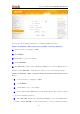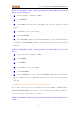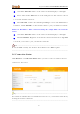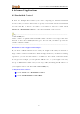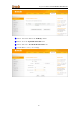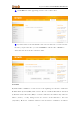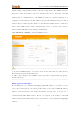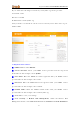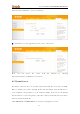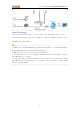High Power Wireless AC1200 Dual Band Router You can use the following 4 methods to establish a WPS connection: Method 1: Establish a WPS connection using PBC on the Web Manager: ① Select a band, for example, 2.4GHz. ② Click Enable. ③ Click Save to save your settings. ④ Click Start PBC. ⑤ The WPS LED on this router will keep blinking for 2 seconds. Within these 2 minutes, enable WPS/PBC on the wireless client to join your wireless network.
High Power Wireless AC1200 Dual Band Router Method 3: Establish a WPS connection using the 8 -digit PIN code from the wireless network adapter: ① Select a band, for example, 2.4GHz. ② Click Enable. ③ Select PIN and enter the 8-digit PIN code from the wireless network adapter. ④ Click Save to save your settings. ⑤ Click Start PIN. ⑥ The WPS LED on this router will keep blinking for 2 seconds. Within these 2 minutes, enable WPS/PIN - Enrollee on the wireless client to join your wireless network.
High Power Wireless AC1200 Dual Band Router ① Check the WPS LED status on the router. It should display a solid light. ② Press and hold the WPS button on the back panel of this router for about 1-3 seconds and then release it. ③ The WPS LED on this router will keep blinking for 2 seconds. Within these 2 minutes, enable WPS/PBC on the wireless client to join your wireless network.
High Power Wireless AC1200 Dual Band Router 4 Advanced Applications 4.1 Bandwidth Control If there are multiple PCs behind your router competing for limited bandwidth resource, then you can use this feature to specify a reasonable amount of bandwidth for each such PC, so that no one will be over stuffed or starved to death. Click Advanced -> Bandwidth Control to enter the bandwidth control screen. Tip ------------------------------------------------------------- --------------------------- 1.
High Power Wireless AC1200 Dual Band Router ③ Enter 192.168.0.100 in the IP Range fields. ④ Enter 32 in the Uplink Bandwidth field. ⑤ Enter 256 in the Downlink Bandwidth field. ⑥ Click Save to save your settings.
High Power Wireless AC1200 Dual Band Router ⑦ Click Reboot on the appearing screen to reboot the router. ⑧ System returns to the bandwidth control screen after reboot. You can view the rule you just add. Also you can click Edit to edit the rule or Delete to delete the rule. You can also add more rules. 4.3 DDNS Dynamic DNS or DDNS is a term used for the updating in real time of Internet Domain Name System (DNS) name servers.
High Power Wireless AC1200 Dual Band Router which changes unpredictably makes connection impossible. The DDNS provider allocates a static host name to the user; whenever the user is allocated a new IP address this is communicated to the DDNS provider by software running on a computer or network device at that address; the provider distributes the association between the host name and the address to the Internet's DNS servers so that they may resolve DNS queries.
High Power Wireless AC1200 Dual Band Router If you obtain the following account from your dyndns.org service provider: User Name: tenda Password: 123456 Domain Name: tenda.dyndns.org. And you want to use the PC at 218.88.93.33 to remotely access this router on port number 8090. Configuration Procedures: ① DDNS Service: Select Enable. ② Service Provider: Select your DDNS service provider from the drop -down menu. Here in this example, select dyndns.
High Power Wireless AC1200 Dual Band Router field and then click Save to save your settings. ⑧ Click Reboot on the appearing screen to reboot the router. Now you can access the router from the Internet by entering http://tenda.dyndns.org:8090 in your browser. 4.1 Virtual Server You want to share resources on your PC with your friends who are not in your LAN.
High Power Wireless AC1200 Dual Band Router Application Example: As shown in the diagram above, your PC (PC1: 192.168.0.100) connects to the router and runs a FTP server on port number 21. Your friend (PC3) wants to access the FTP server on your PC. Tip ---------------------------------------------------------------------------------------- 1. Make sure your WAN IP address (Internet IP address) is a public IP address. Private IP addresses are not routed on the Internet. 2.
High Power Wireless AC1200 Dual Band Router Configuration Procedures: ① Ext Port: Enter the external port number for the public ports at the Internet interface. Here in this example, enter 21. Int Port: Enter the internal port number for t he private ports at the computer on the router ’s local area network (LAN). Here in this example, enter 21. ② Internal IP: Enter the IP address of your local computer that will provide this service. Here in this example, enter 192.168.0.100.
High Power Wireless AC1200 Dual Band Router Note -------------------------------------------------------------------------------------If you use the port number 80 here, you must set the port number for remote web management (Click Tools -> Remote Web Management) to any port number excluding 80 to avoid collision. Otherwise the port forwarding feature may not be effective. ------------------------------------------------------------------------------------------------ 4.
High Power Wireless AC1200 Dual Band Router ③ Click Save to save your settings. Tip ---------------------------------------------------------------------------------------- 1. Be sure to statically set the IP Address of the computer that serves as a DMZ host for this function to be consistent. 2. Security softwares such as anti -virus software and OS built -in firewall, etc may affect the DMZ host feature. Disable them if DMZ host fails.
High Power Wireless AC1200 Dual Band Router 4.6 Route Table Click Advanced -> Route Table to view the router's route table. Knowledge Center -----------------------------------------------------------------1.Destination Network: The IP address of the final destination. "0.0.0.0" indicates any network segment. 2. Subnet Mask: The subnet mask for the specified destination. 3. Gateway: This is the next router on the s ame LAN segment as the router to reach. 4.
High Power Wireless AC1200 Dual Band Router is recommended, because this feature allows the router to detect the physical changes of the network layout automatically. If you want to use static routing, make sure the router ’s DHCP function is disabl ed. Click Advanced -> Static Routing to enter the configuration scre en. Tip ---------------------------------------------------------------------------------------- 1. Gateway must be on the same IP segment as WAN or LAN segment as the router. 2.
High Power Wireless AC1200 Dual Band Router ① Click Add Static Route. ② Destination Network: The IP address of the final destination. Enter your corporate internal network IP address: 172.16.100.0. ③ Subnet Mask: Enter the subnet mask of your corporate internal network: 255.255.255.0. ④ Gateway: Enter the gateway IP address to your corporate internal network: 192.168.30.88 ⑤ Interface: Select WAN. ⑥ Click Save to save your settings. Click Advanced -> Routing Table to view your static route entry.
High Power Wireless AC1200 Dual Band Router display: Static Route Application Example - Gateway IP address on the same IP segment as LAN IP: As seen in the above figure, PC2 on LAN2 connects with the Tenda Router via the Router; PC1 on LAN1 accesses Internet via the Tenda Router that performs NAT.
High Power Wireless AC1200 Dual Band Router You can configure static routes to implement mutual communication between PCs on LAN1 and LAN2. Configuration Procedures: ① Click Add Static Route. ② Destination Network: Enter 192.168.50.0. ③ Subnet Mask: Enter 255.255.255.0. ④ Gateway: Enter 192.168.0.101 ⑤ Click Save to save your settings. Click Advanced -> Routing Table to view your static route entry. If it does not display, go to Tools to reboot your router. Enter the router's management interface.
High Power Wireless AC1200 Dual Band Router display: 5 Security This router provides three security policies: MAC filter, client filter and URL filter. To restrict your LAN PCs to access Internet via the their MAC addresses, see MAC Filter. To restrict your LAN PCs to access certain services on Internet via thei r IP addresses, see Client Filter. To restrict your LAN PCs to access certain websites on Internet via URL, see URL Filter. 5.
High Power Wireless AC1200 Dual Band Router and/or specific da ys of the wee k. Ac cess to Internet during other ti me period and/or other days of the wee k are denied. Click Security -> MAC Filter to enter the configuration screen. MAC Filter Application Example: To allow only the PC at the MAC address of 00 :C8:08:F5:E6:06 to access Internet from Friday to Sunday (18:30 -22:30). Configuration Procedures: ① Filter Mode: Select Allow. ② Select: Select a rule ID, for example, (1).
High Power Wireless AC1200 Dual Band Router Sunday. ⑦ Click Save to save your settings. 5.2 Client Filter This section allows you to set the times specific clients can or cannot access the Internet via the devices’ assigned IP addresses and service port. Three options are available: Disable, Deny and Allow. A. Disable: Disable the Filter feature. B.
High Power Wireless AC1200 Dual Band Router Configuration Procedures: ① Filter Mode: Select Deny. ② Select: Select a rule ID, for example, (1). ③ Enable: Check to enable this feature. ④ Description: Briefly describe the current rule. This field is optional.Or if you want to enter it, then enter numbers, letters or underscore only, for exampl e, 80. ⑤ Start IP: Enter a starting IP address. Here in this example, enter 192.168.0.100.End IP: Enter an ending IP address.
High Power Wireless AC1200 Dual Band Router and Fri. ⑨ Click Save to save your settings. 5.3 URL Filter To better control LAN P Cs, you can use the URL filter functionalit y to allow or disallow such PCs to access certain websi tes within a specific ti me period and/or specific da ys of the we ek. Three options are available: Disable, Deny and Allow. A. Disable: Disable the URL Filter feature. B.
High Power Wireless AC1200 Dual Band Router ① Filter Mode: Select Deny. ② Enable: Check to enable this feature. ③ Select: Select a rule ID, for example, (1). ④ Description: Briefly describe the current rule, say, yahoo, (It can only consist of numbers, letters, or underscore). This field is optional. ⑤ Start IP/End IP: Enter 2-254. ⑥ URL String: Enter yahoo. ⑦ Time: Specify a time period for the current rule to take effect. Here in this example, select 8:00~18:00.
High Power Wireless AC1200 Dual Band Router 5.4 Remote Web Management The Remote management allows the device to be configured and managed remotely from the Internet via a web browser. Click Security -> Remote Web Management to enter the configuration screen.
High Power Wireless AC1200 Dual Band Router you can access the router at your home remotely. Knowledge Center -----------------------------------------------------------------1. Port: This is the management port to be open to outside access. The default setting is 8080. This can be changed. 2. IP Address: Here you can specify the IP address for remote management (When set to 0.0.0.0, the device becomes remotely accessible to a ll the PCs on Internet or other external networks).
High Power Wireless AC1200 Dual Band Router Here you can view the history of the device’s actions. Up to 150 entries can be logged. After 150 entries, you can click Refresh to update the logs or click Clear to clear the earliest logs. 6.2 Traffic Statistics Click Tools -> Traffic Statistics to enter the Traffic Statistics screen. Traffic Statistics meter allows you to monitor and view the volume of traffic used by LAN devices.
High Power Wireless AC1200 Dual Band Router ② Click Save to save your settings. ③ Click Reboot on the appearing screen to reboot the router. The following screen appears after reboot.
High Power Wireless AC1200 Dual Band Router Knowledge Center -----------------------------------------------------------------1. IP Address: Displays the IP addresses of the PCs that have connected to the device. 2. Uplink Rate: Displays the upload speed (KByte/s) of a corresponding PC. 3. Downlink Rate: Displays the download speed (KByte/s) of a corresponding PC. 4. TX Bytes: The number of bytes transmitted by a corresponding PC upon traffic statistics meter startup. The unit is M. 5.
High Power Wireless AC1200 Dual Band Router ① Select your time zone. ② Click Save to save your settings. B. Set Time and Date Manually/Sync with Your PC Configuration Procedures: ① Specify the time and date manually or click the Sync with Your PC to automatically copy your PC's time to the device. ② Click Save to save your settings. 6.4 Change Password Click Tools -> Change Password to enter the configuration screen . Here you can change the login password.
High Power Wireless AC1200 Dual Band Router ④ Click OK on the appearing window . ⑤ System will automatically enter the login window if you click OK. Enter the new login password of “tenda” and click Login to enter the device’s configuration interface. 6.
High Power Wireless AC1200 Dual Band Router Tip ---------------------------------------------------------------------------------------- The default configuration file name is "RouterCfm.cfg". Do include the file name suffix of ".cfg" when renaming the file name to avoid proble ms. ------------------------------------------------------------------------------------------------ Configuration Procedures: ① Click Backup. ② Click OK on the appearing window. ③ Click Save on the File Download window.
High Power Wireless AC1200 Dual Band Router ④ Select a local hard drive to s ave the file and click Save. 6.6 Restore Click Tools -> Restore to enter the configuration screen. Configuration Procedures: ① Click Browse. ② Select the configuration file that is saved previously to your local hard drive and click Open.
High Power Wireless AC1200 Dual Band Router ③ Click the Restore button to reset your device to previous settings. 6.7 Firmware Update Click Tools -> Firmware Update to enter the configuration screen. Firmware upgrade is released periodically to improve the functionality of your device and also to add new features. If you run into a problem with a specific feature of the device, log on to our website (www.tendacn.com) to download the latest firmware to update your device.
High Power Wireless AC1200 Dual Band Router Configuration Procedures: ① Click Browse. ② Select the upgrade file and click Open. ③ Click Upgrade (or Update). ④ Click OK on the appearing window. ⑤ An upgrade progress indicator bar appears during the upgrade process. When upgrade is complete, the device restarts automatically.
High Power Wireless AC1200 Dual Band Router 6.8. Restore to Factory Default Settings Click Tools -> Restore to Factory Default to enter the configuration screen. Here you can reset the device to factory default settin gs. Note -----------------------------------------------------------------------------------1. If you enable this option, all current settings will be deleted and be restored to factory default values. You will have to reconfigure Internet connection s ettings and wireless settings. 2.
High Power Wireless AC1200 Dual Band Router Click the Restore Factory Default button to reset the device to factory default settings. Default IP Address: 192.168.0.1 Default Subnet Mask: 255.255.255.0 6.9 Reboot Click Tools -> Reboot to enter the configuration screen. This section a llows you to reboot the device. ① Click Reboot.
High Power Wireless AC1200 Dual Band Router ② Click OK on the appearing screen below: ③ The router restarts automatically if the OK button is clicked.
High Power Wireless AC1200 Dual Band Router Appendix 1 Configure PC TCP/IP Settings Windows 7 ① Click Start -> Control Panel.
High Power Wireless AC1200 Dual Band Router ② Click Network and Internet. ③ Click Network and Sharing Center.