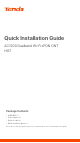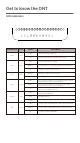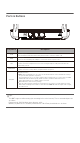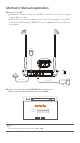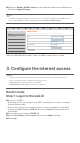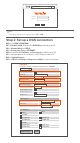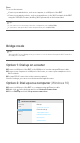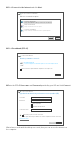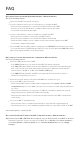Quick Installation Guide AC1200 Dualband Wi-Fi xPON ONT HG7 Package Contents • • • • xPON ONT x 1 Power adapter x 1 Ethernet cable x 1 Quick installation guide x 1 For product or function details, please go to www.tendacn.com to download the user guide.
Get to know the ONT LED indicators LED indicator Color PWR Green PON LOS Green Red Status Solid on Off 2.4G/5G TEL Green Green Green The ONT is powered on properly. The ONT is powered off or not powered on properly. Solid on The ONT is registered successfully. Blinking The registration is not completed (unregistered or registering). Off The received optical power is lower than the optical receiver sensitivity, or no fiber cord is connected.
Ports & Buttons Port/Button Description PON Optical fiber port. You can find it on the bottom of the ONT, which is used to connect to a fiber cord. PWR Power jack. Please use the included power adapter to connect the ONT to a power source. TEL Telephone port. Used to connect to a telephone for voice service using a telephone cable, which needs to be prepared by yourself. LAN1/LAN2 WPS/RST Gigabit LAN ports. Used to connect to a router, switch, computer or IPTV set top box. WPS/Reset button.
1. Connect the ONT Caution, laser DO NOT look directly at the PON port when the device is powered on, as well as the terminal of the indoor fiber cord, to prevent any harm to your eyes. Connect the ONT as shown in the figure. The ONT automatically adapts to the fiber access type. Fiber cord Power adapter PON port Rear panel Bottom panel 2. Register the ONT Tips: If your ISP provides any parameters for registration, choose Method2. Otherwise, choose Method 1.
Method 2: Manual registration ➊ Connect to the ONT. Wired device: Connect a LAN port of the ONT to a wired device, such as a computer, using an Ethernet cable. Wireless device: Connect your wireless device, such as a smart phone, to the Wi-Fi network of the ONT using the SSID (Wi-Fi name) and Key (Wi-Fi password) on the bottom label. Power Power Smartphone Or Fiber cord Ethernet cable Computer ➋ Log in to the web UI by visiting 192.168.1.1 in a web browser.
➌ Navigate to Admin > GPON Settings to register with the parameters provided by your ISP, and click Apply Changes. Tips: The ONT automatically adapts to your fiber access type, and the default mode is GPON. If your access type is EPON, you may configure parameters in Admin > EPON Settings.
192.168.1.1 User Name: Password: Login Reset Tips: If the above page does not appear, refer to Q1 in FAQ. Step 2: Set up a WAN connection ➊ Choose WAN > PON WAN. ➋ Tick Enable VLAN, and enter the VLAN ID provided by your ISP. ➌ Set Channel Mode to PPPoE. ➍ Set Connection Type to INTERNET. ➎ Enter the PPPoE UserName and Password provided by your ISP. ➏ Set other parameters according to your ISP and your own need. ➐ Click Apply Changes. ➑ Click OK when Change setting successfully is shown on the page.
Done. To access the internet: Connect your wired device, such as a computer, to a LAN port of the ONT. Connect your wireless device, such as a smart phone, to the Wi-Fi network of the ONT using the SSID (Wi-Fi name) and Key (Wi-Fi password) on the bottom label. Tips: If you cannot access the internet after the configuration, refer to Q2 in FAQ. If you want to change the Wi-Fi name and password, refer to Q6 in FAQ.
➍ Click Connect to the Internet and click Next. Set Up a Connection or Network Choose a connection option Connect to the Internet Set up a broadband or dial-up connection to the Internet. Set up a new network Set up a new router or access point. Connect to a workplace Set up a dial-up or VPN connection to your workplace. Next Cancel ➎ Click Broadband (PPPoE). Connect to the Internet How do you want to connect? Broadband (PPPoE) Connect using DSL or cable that requires a user name and password.
FAQ Q1: I cannot log in to the web UI by visiting 192.168.1.1. What should I do? A1: Try the following solutions: Ensure that the ONT is powered on properly. If you use a wireless device, such as a smart phone, to configure the ONT: - Ensure that your smart phone is connected to the Wi-Fi network of the ONT. - Clear the cache of the web browser or change a web browser and try again. - Use another smart phone and try again.
Q4: I cannot find the 5 GHz Wi-Fi signal of the ONT on my wireless device. What should I do? A4: Try the following solutions: Check whether your wireless device supports 5 GHz Wi-Fi network. Only devices supporting 5 GHz network can find and connect to the 5 GHz Wi-Fi network. If you can find other 5GHz Wi-Fi networks, refer to Q3. Q5: How to reset the ONT? A5: Method1:After the ONT completes startup, press the WPS/RST button for more than 7 seconds and release it.